When you were going through the Xero Configuration page in Powered Now, you may have noticed the two toggles under the Configure Payments section of the page. One toggle says Send payments from Powered Now to Xero and the other says Send payments from Xero to Powered Now. We allow payments to go both ways because often our customers have a bank account linked to Xero which will automatically update their invoices with payments, so it’s helpful for them to have those payments come across to Powered Now too.
However, this can cause problems if you accidentally make multiple payments against the same document by recording the payment in both Powered Now and Xero.
If you have made this mistake, then when you next try to sync your Powered Now account with Xero, the system will recognise that there are multiple payments against the same document and therefore will not sync that document to Xero. It will tell you that it has been unable to sync that document by displaying this error message:
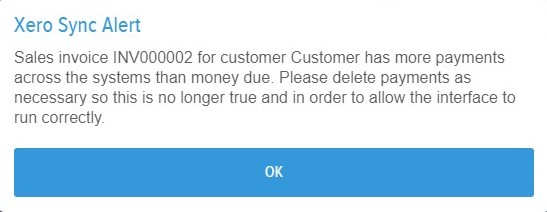
You will also be emailed a copy of the error message and it will be noted in your Powered Now Diary. An icon will then be displayed next to the affected document to remind you that there was a problem with syncing that particular document with Xero.
If you receive this error message, it means that you will need to delete one of the payments against this document. This can be done either in Powered Now or in Xero, so I will show you how to do both.
Deleting a payment in Powered Now
If the document causing the Xero error was a Sales Invoice, then head to the Payments tab in the Sales section of Powered Now. If it was a Supplier Invoice or an Expense, instead go to the Payments tab in the Costs section.
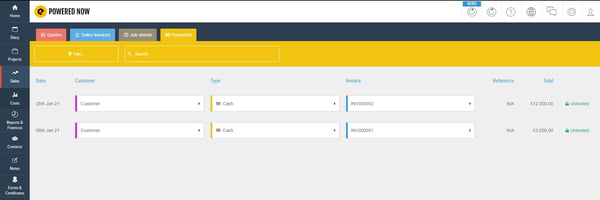
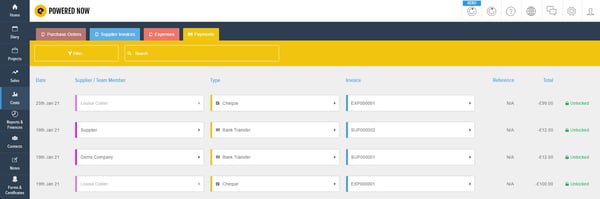
Once in the Payments tab, find the payment line that corresponds to the Overpaid document - the search bar is very useful for this. In this case, the document causing the error is INV000002, so I will look for INV000002 in the list of Payments. When you have found the correct payment, click on the Payment Type.

This will take you to a page containing all the payment details for that document. At the top right-hand side of the page, you will see a Delete button.
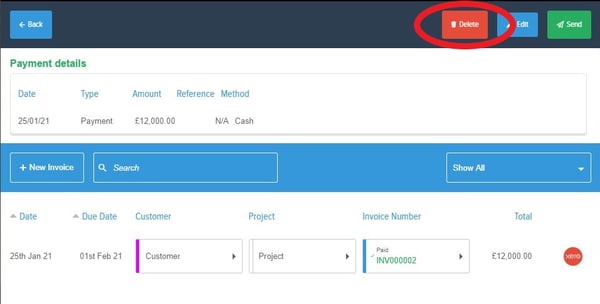
When you click this button, you will be asked to confirm your decision, and once you click Yes the payment made against the document will be deleted. You will notice that the document will now be marked as Raised instead of Paid. If you now sync with Xero, the payment made there will sync across to Powered Now and the document will then be marked as Paid again, and the Xero error will be resolved.
Deleting a payment in Xero
In the Business menu, select Invoices or Bills to pay depending on whether the document causing the error is a Sales Invoice or a Supplier Invoice/Expense.
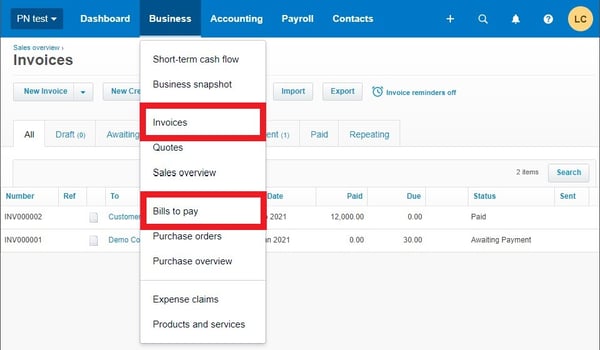
Select the Paid tab, find your paid invoice or bill and open it by clicking on it. Click the blue Payment link in your invoice or bill.
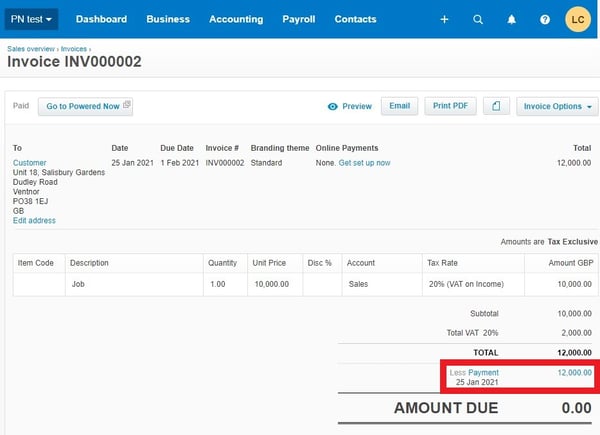
Click Options, then select Remove & Redo.
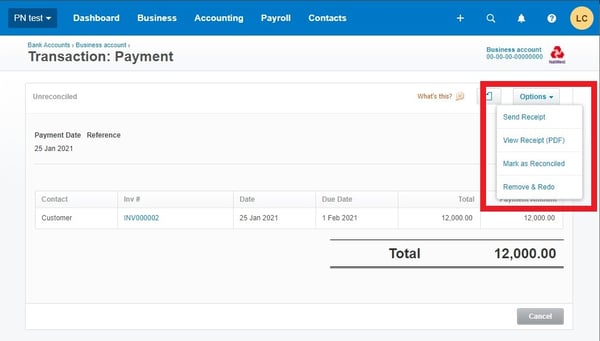
The payment will be deleted and the document will no longer cause an error when you next sync to Xero from your Powered Now account.
