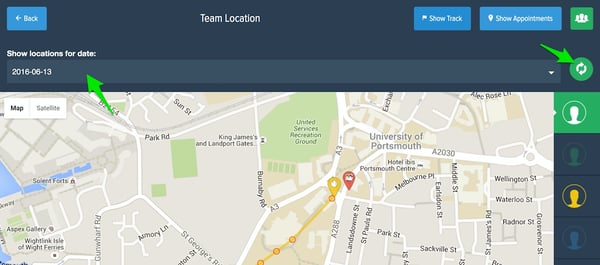Having problems with tracking your team?
Location tracking can take a little bit of time to get set up. There are a lot of small things that need to be enabled and it differs for every device. Powered Now tries to set this all up for you automatically but if you are having problems with location tracking this is a good place to check.
GPS and Data Services
Location tracking will work if your device supports GPS and has a good GPS signal. Many devices use assisted GPS, GPS-A, this means if your GPS signal is lost it will default to the nearest phone mast, this is significantly less accurate.
If you want to have 'live' location tracking on the map you will also need an active data connection. However, if you do not have this Powered Now will store the location data and upload it onto the map when you are within Wi-Fi reach.
Device Permissions
iOS and Android handle device permissions for location tracking a little differently.
For iOS (iPhone and iPad)
- When you install Powered Now it should ask you if you want to allow Powered Now to access your location when you are not using the app, choose Allow.
- This should then enable Powered Now access to your GPS.
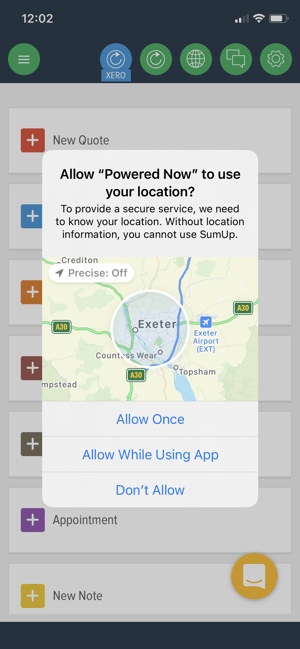
If location tracking is still not working, or you accidentally pressed Don't Allow, you may need to manually enable this.
- Go into your device settings (not Powered Now) and tap Privacy > Location Services.
- Location services should be turned on.
- Scroll down until you see Powered Now, this should be set to Always.
For Android
When you install Powered Now on your android device you are agreeing to Location Services being automatically enabled, assuming you have this feature enabled on your phone or tablet. To check this:
- Open your device's Settings app
- Tap Location
- You can turn Google's location services on or off in two ways: Tap Mode Device only. This mode uses only GPS to determine your location. This mode may be named differently on non-Nexus devices. At the top of the "Location" screen, tap the On/Off switch.
Powered Now Settings
When you add team members to Powered Now location tracking is automatically enabled. However, this can also be overridden by individual team members.
To check location services are enabled in Powered Now:
- Go to Powered Now Settings
- Tap General Settings
- In the General tab make sure Track Locations is turned on.
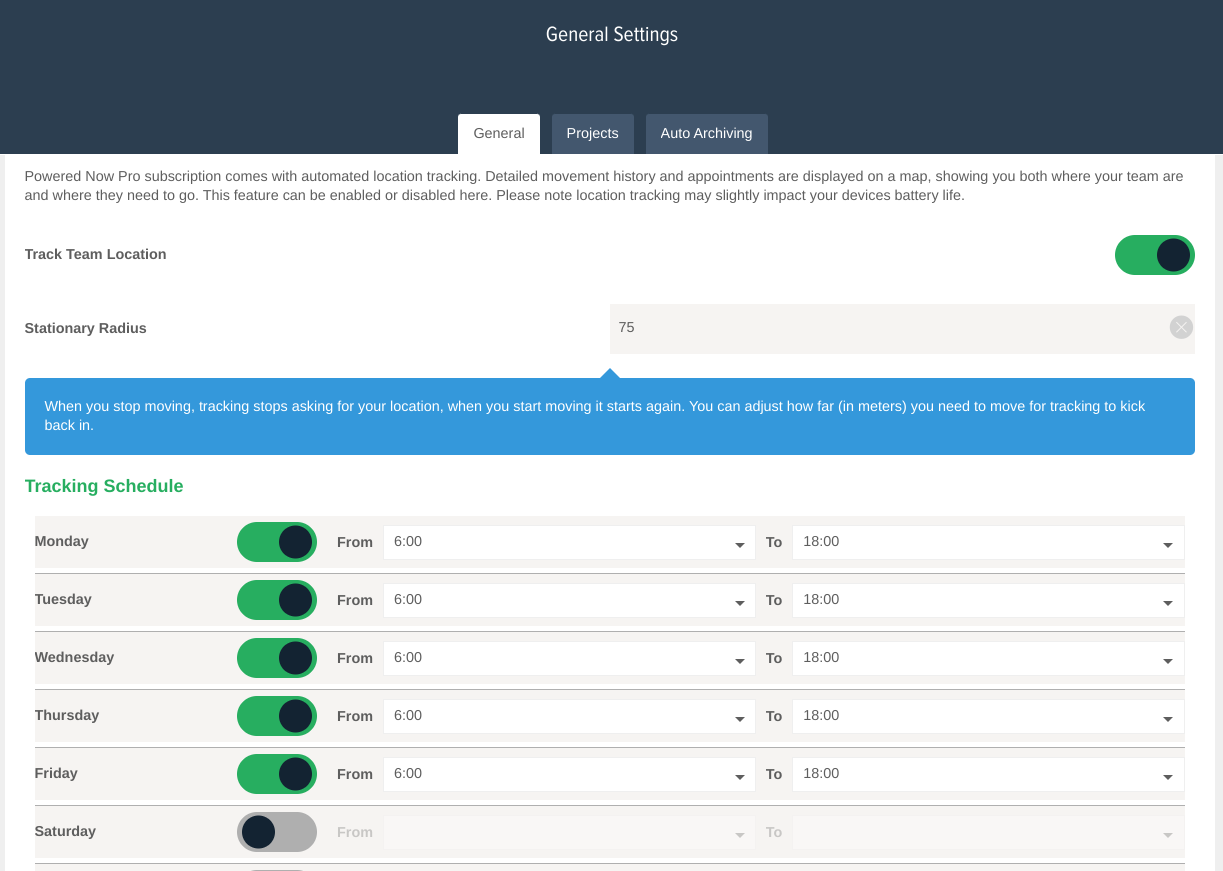
Refresh Map
If you have followed the above steps and location is still not working on your device, please try pressing the refresh map icon. You can also give this a kick by changing the data on the date picker between days and refreshing.
Please remember Powered Now only tracks locations once the device has moved!