A quick run through the Diary's features
We have just released our brand new Powered Now Diary, and with it comes a bunch of new features you're sure to love.
Here's a brief rundown of what the new Diary can do:
Part 1:
Part 2:
- By going to Settings > Diary & Schedule, you can now set Appointment Time Increments (that is the nearest time all appointments will start, e.g. on the hour, on the half hour or on the quarter hour), and also the Default Appointment Length for Appointments.
- You can now Click and Drag to adjust the length of Appointments.
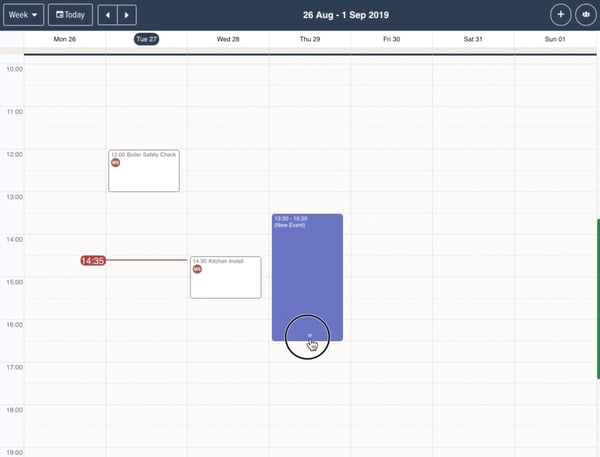
- New 3 day view of your Diary for mobile devices, and you can now swipe to left or right to change date range viewed!
- New 7 day and 14 day view of your Diary for Desktop and Tablet versions.
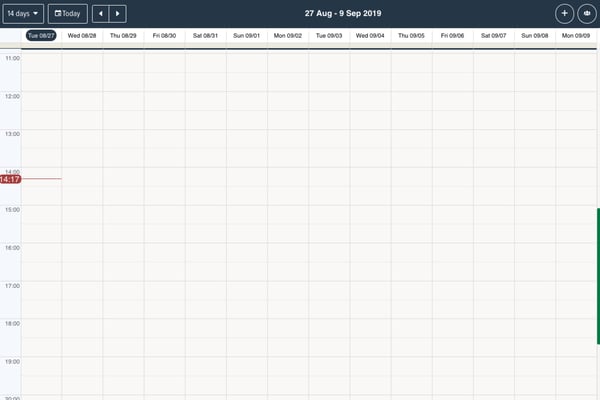
- User's initials now appear on the Diary for easier identification.
- Main Users/Managers who use the mobile app can now filter their Diary by User.
- You now have the ability to specify the colour indicators for your Users in your Diary. This new setting is found under Settings > Manage Team.
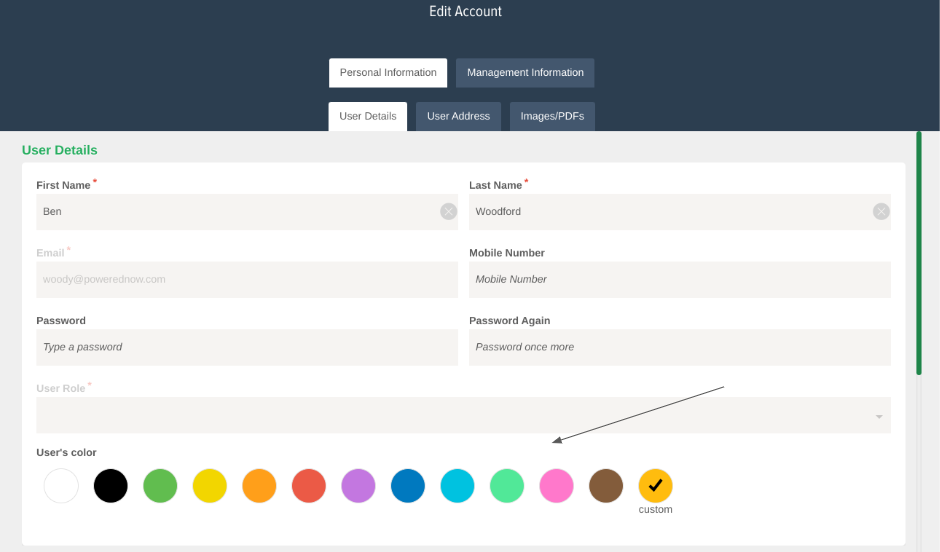 New Quick View of Appointments in the Monthly view by clicking on an appointment.
New Quick View of Appointments in the Monthly view by clicking on an appointment.
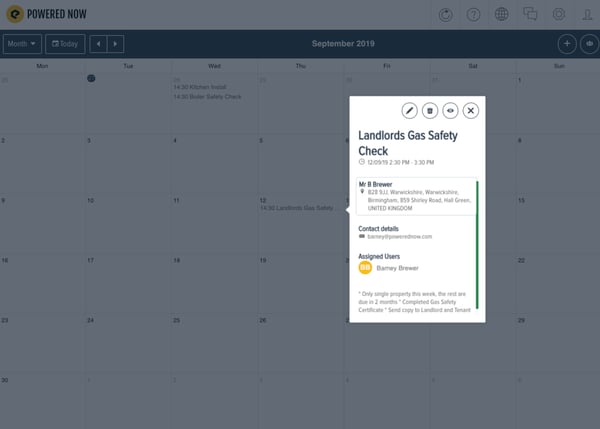
- New Current Time indicator in the Diary, shown by red line.
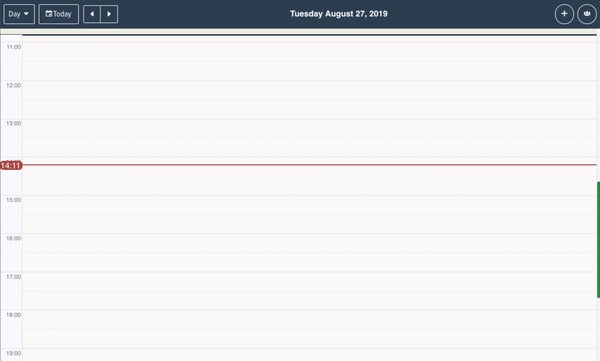
- Improved Appointment Drag and Drop on mobile, you now have to Touch and Hold an Appointment to move it. This makes accidental appointment moves less likely.
- Also, you have a new Undo button which appears for a few seconds, for quickly fixing accidentally moved Appointments
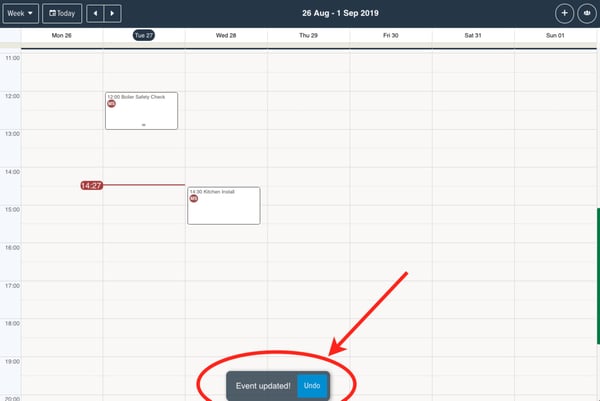
- The specific day of the week for an Appointment now displays in all views of the Diary including Agenda
Tracking
- You can now choose what days and what times your employees are Tracked. This means Powered Now can now disable your Team Tracking automatically while outside of your working hours.
- You can now adjust your Tracking Stationary Radius (how sensitive the Tracking is) to increase battery life.
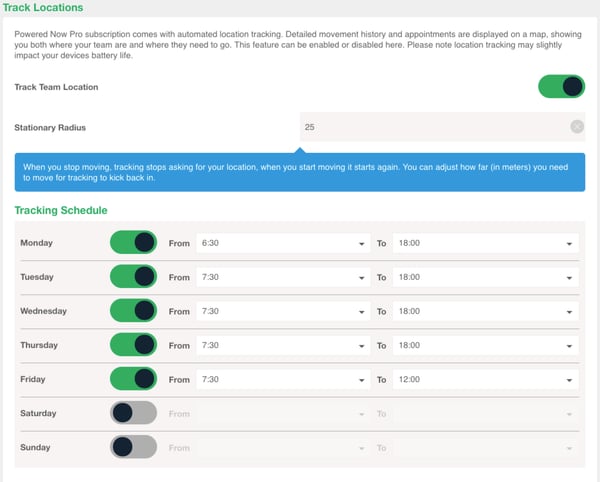
- The ability to drag and drop Unplanned Appointments has been removed to make way for a new Agenda based system
- If you are picking the Time and Day for an Appointment via the "View Diary" button, you now need to click and drag to select appointment duration
As always, our Customer Support team are more than happy to help if you have any questions, or just need a hand getting to grips with some of the new features.
