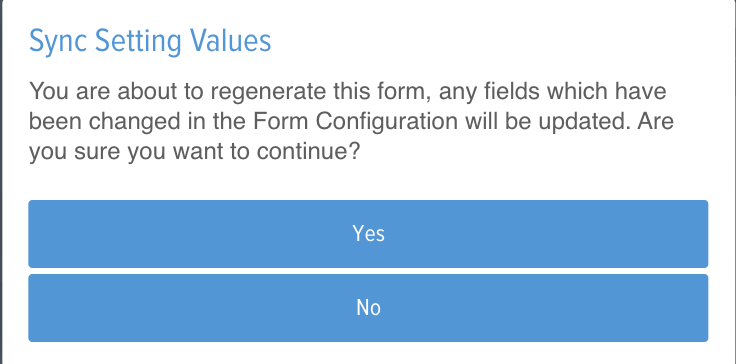A helpful form that can be used in a number of ways.
Powered Now's new Customisable Questionnaire Form is a variation of our Site visit, Extended Site Visit and Job Completion form. This form can be used for a variety of different purposes whether you're using it as a more in-depth Job Sheet to inform your engineers, a Customer satisfaction form, the Questionnaire Form can help you keep your company organised.
Here's some of the Key Features available with this form:
- 5 Variations of the form for different purposes
- Customisable Title on each form
- More colour schemes available to suit your business colours
- Up to 50 customisable questions
- 3 new Configurable Answer types specific for Questionnaires
- Choice of who signs the form (Engineer, Customer or both)
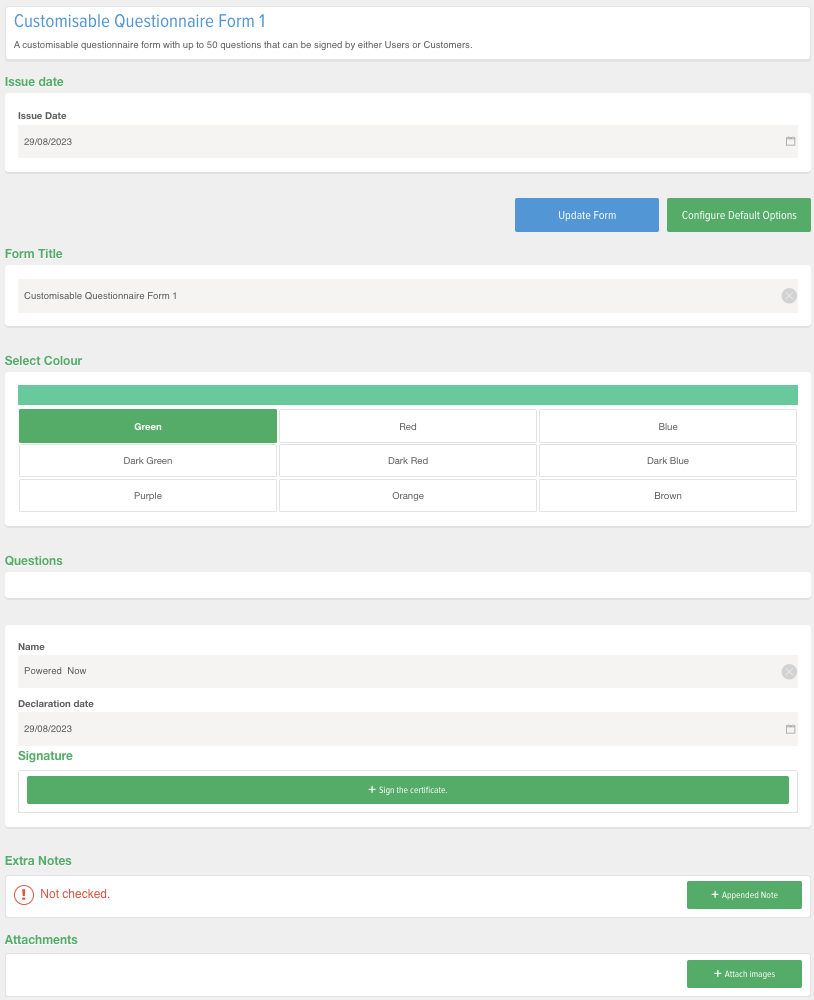
Configuring the Form:
When you first open the Questionnaire Form, you’ll be shown a screen like this. Because the Questionnaire is user-configurable, you’ll need to set some default questions to begin using it to its fullest. You can do this by clicking the "Configure default options"
Once you've selected this you can hop into the "Custom Field Settings" to set up the default configurable settings on the form.
Choosing the right Response Type:
With the New Questionnaire Form we now have 9 configurable response types with the new responses being:
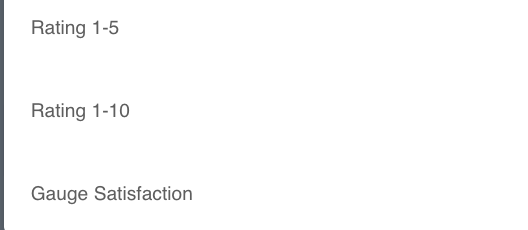
When filling out the form it will look something like this:
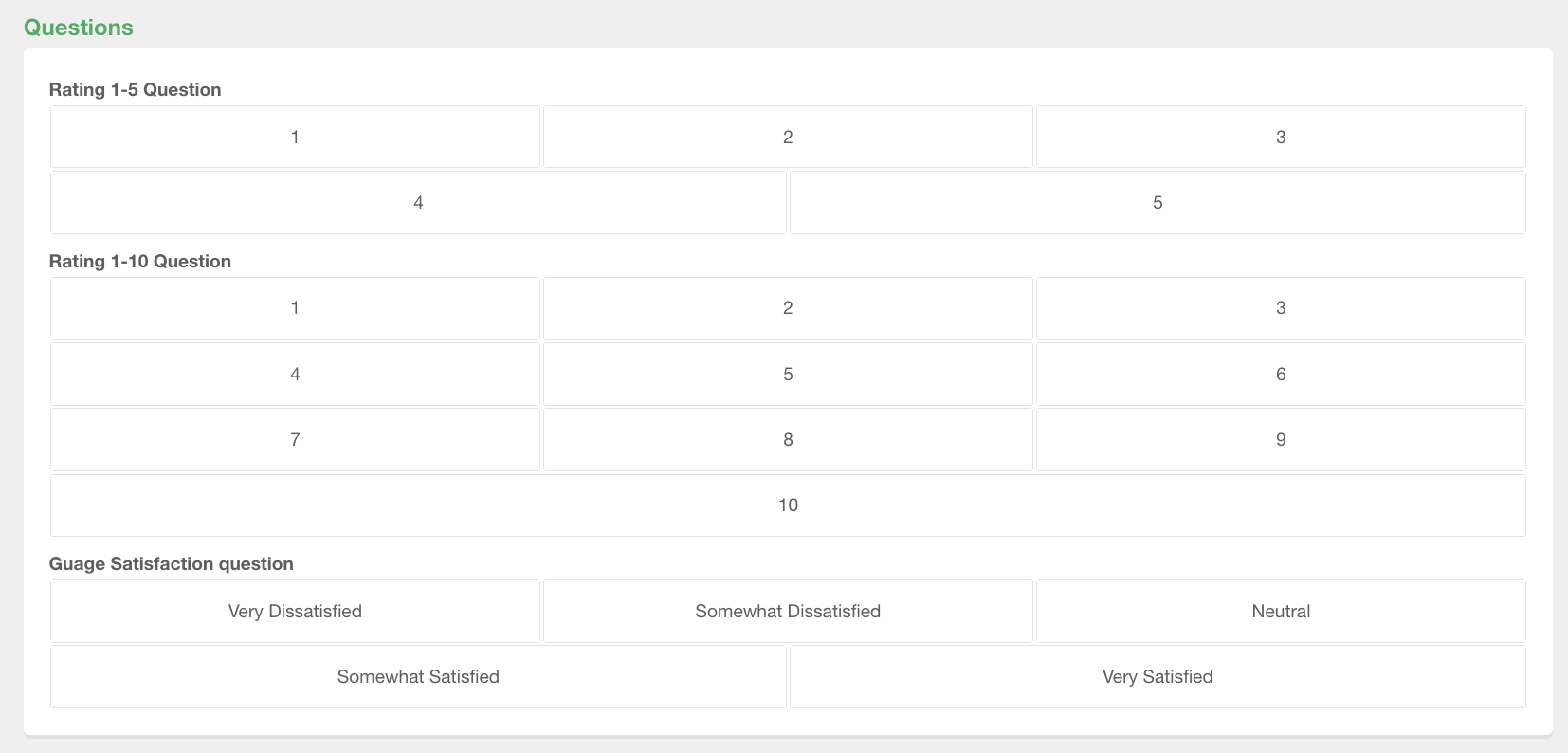
This is how the responses will display on the Questionnaire

The questions you ask are entirely up to you, but selecting the right Response Type will help ensure you get the exact information you need.
Here are the pre existing response types
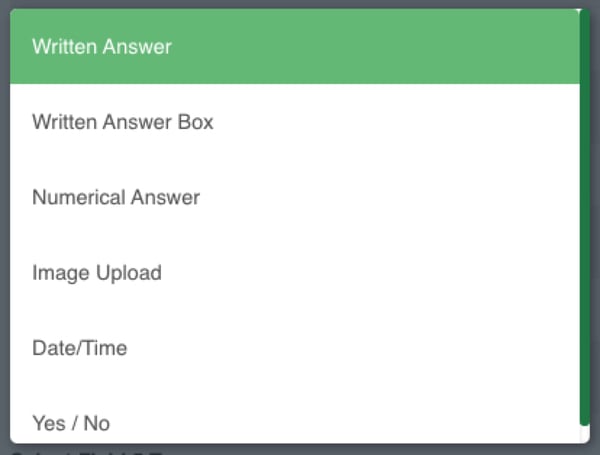
Written Answer: Selecting this as the response will allow the person filling in the form to type anything they want, up to 100 characters. This type of response is perfect for situations where you need a brief summary rather than an in-depth answer.
Written Answer Box: This is essentially the same as Written Answer, but with room for much more text (300 characters!). This type of response is great if you need a lot of detail.
Numerical Answer: Selecting this response type will restrict the possible answer to numbers only.
Image Upload: This response type will prompt your user to upload an image. This is normally done from the Attachments section while filling the Form.
Date/Time: When this is selected, the user will be prompted to select a time and day. No extra text can be entered with this response type.
Yes/No: This field will only allow for either a Yes or No response, no extra information can be entered.
Choose who signs off the form when complete
Choose who signs off the form at the end whether it's the Engineer, Customer or Both
Using the Force... Switch:
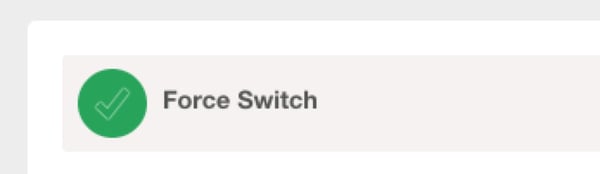
If the Force Switch is activated, anyone filling the form will be required to complete the questions one at a time in order. They will not be able to move on to the next step until the preceding one has been completed.
Disable Response type on your questionnaire forms

This configurable setting allows you to hide the response types on your questionnaire form. This will help if you are sending these documents directly to the customer and will display like this if disabled

Once you've managed to fill out the configurable settings like the Form Title, Colour, User/Customer signature and the 50 questions please ensure you click "Save" at the bottom of the screen.
Once update make your way back to the form and click the "Update defaults" button which will update your new settings into your Questionnaire certificate