This Article explains the process of creating, enabling and troubleshooting your Sumup Card reader and online card payments
SumUp Account Setup:
SumUp Settings
You now have the ability to set transaction limits for processing SumUp payments, making it easier to handle smaller value transactions and receive payments more quickly.

You can also modify the payment fees charged by SumUp, which is particularly beneficial if you have negotiated a lower transaction fee. This adjustment will be reflected in your payment reports, ensuring accurate financial tracking.
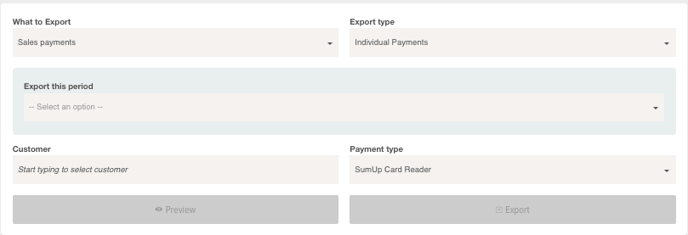
Card Reader not working? Here are a few steps to try...
It could be your device's settings
The most common cause of Card Reader issues stems from the device’s location settings or Bluetooth settings. For your card reader to work properly, both must be enabled and Powered Now must be granted permission to access them. To ensure your device is appropriately configured, follow the steps below:
On iOS:
- Open your device Settings, and scroll down to the bottom
- Find Powered Now in the list and open it
- Ensure Location Services are enabled (either “Always” or “While Using the App” should work)
- Go back to the main Settings page and locate Privacy (blue square with a white hand) and open it
- Ensure “Location Services” are set to On
- Open Bluetooth Settings from the same page and ensure Powered Now is enabled
- Close and reopen Powered Now, and try to complete a card transaction again.
On Android:
1. Begin by pulling down from the top and making sure that Bluetooth and Location Services are both enabled for your device

2. Next, open your phone’s Settings and navigate to Apps, and then choose Powered Now from the list

3. Ensure that Location Permission has been enabled and is set to "Always Allow".
4. Close and reopen Powered Now, and try to complete a card transaction again.
Still having issues? Try resetting the card reader
Follow these steps to reset the Bluetooth chip in your reader:
- Turn off Bluetooth on your phone or tablet.
- Close the Powered Now app on your device.
- Make sure your card reader is not charging.
- Turn off your reader.
- Now press and hold down the power button of your card reader until you see "Release for BT" on the display.
- Release the power button once you hear a beep.
Now the Bluetooth chip in your card reader is reset. Please wait for a second beep before reconnecting the reader to your phone.
If you’re still experiencing connectivity issues, please restart your smartphone or tablet. Once you log in to the Powered Now app again, try to take a card payment to see if your card reader connects to your device.
If you still experience issues, please contact support via the chat.
