its easy to show and hide items on your quotes, invoices and job sheets
Introduction
Powered Now lets you control exactly what you want to show on your documents (invoices, quotes and Job sheets). For example, maybe you don't want to display the individual cost on each line for a quote, but you do for an invoice.
It's not difficult to set up, but you might want to play around with this to get it looking just the way you want. We call pricing on documents Priced items and the way you display them Priced item layouts.
Getting to the priced item layout settings
- Tap the cog icon at the top of the screen, this takes you to the Settings
- In the Settings tap, Document Layout & Logo Settings
- Select the Pricing Layout tab. (on the mobile version press the blue button with the three white lines and then 'Page Layout')
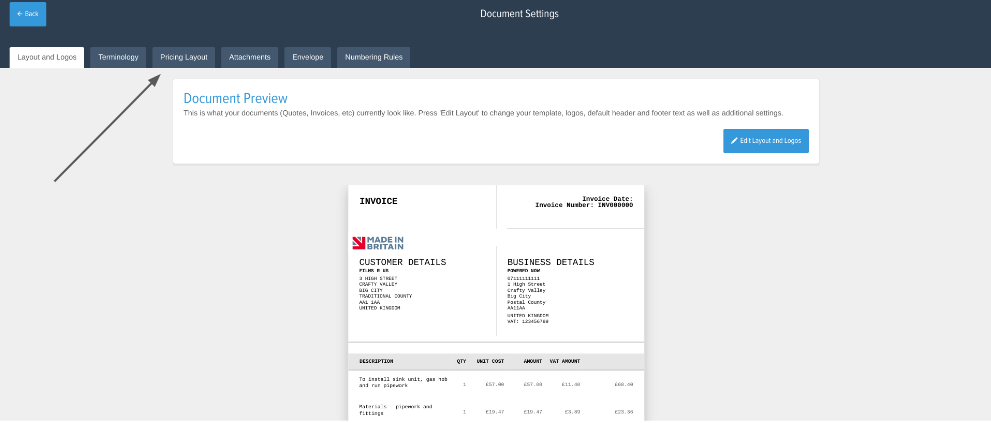
Selecting a document type
- At the top of the screen, you can see the different document types Quotes, Invoices, Job Sheets and Credit Notes. You can choose to show or hide individual items on each of these documents.
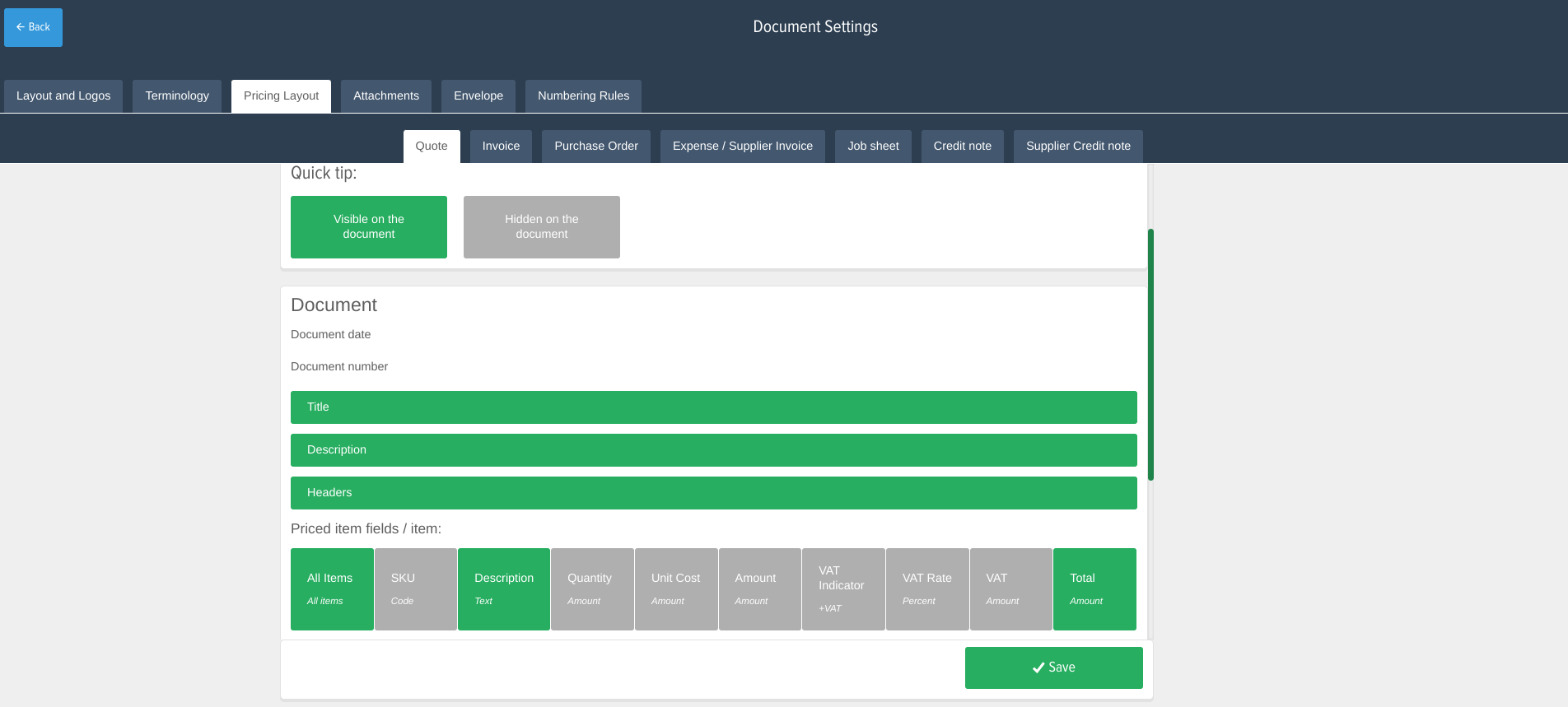
Showing or hiding things
- Items that are green are displayed on a document, grey items are hidden. Simply tap the title of each item you want to show or hide and it will change colour to represent if it's shown or not.
Saving your changes
- To save your changes simply tap the green tick (mobile) or Save (tablet and web) button at the bottom.
Please note: You can also show and hide elements of individual documents by opening the document and tapping the Edit button.
