- Help Center
- Frequently Asked Questions
- Forms and Certificates
-
How to Raise a Support Ticket
-
Powered Now Features
-
Getting Started Guide
-
Frequently Asked Questions
- Sales: Invoices, Quotes, Worksheets
- Contacts, Customers and Sites
- Costs: Purchase Orders, Expenses, Supplier Invoices
- Diary and Appointments
- Finances: Payments, Reports, CIS, VAT Returns
- Forms and Certificates
- Xero
- Projects
- Account Settings
- Customer Portal
- Team Features
- Not working? How to fix. (Troubleshooting)
- Other Questions
-
Book Training
-
Forms & Certificates
-
Portal FAQ
-
Go to the Powered Now Community
Raising a Certificate
In this article we explain how to raise a certificate in Powered Now.
- Use the Forms & Certificates Quick Action button on the Home Screen.
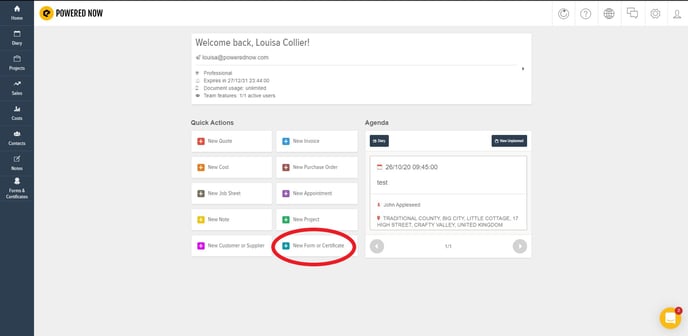
- Select the desired Certificate from the list.
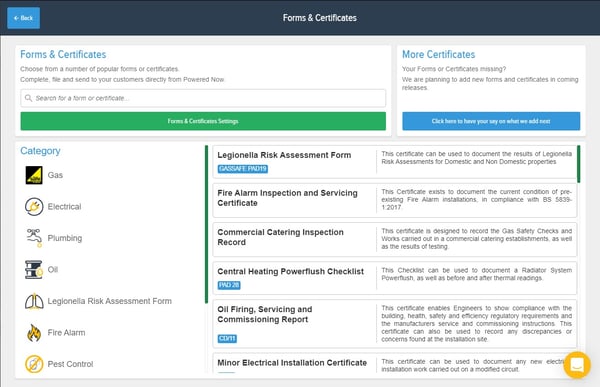
- Select your Customer.
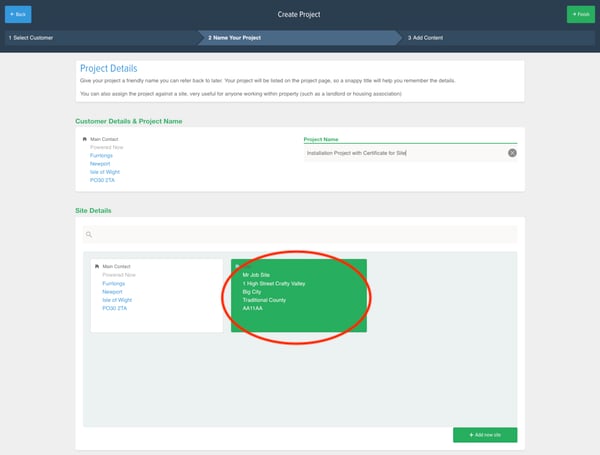
Note: If you would like to create a Certificate with a different Site/Installation Address than the Contact’s main address, then you must select this Address from the Site list before creating the Project. If no Site is selected, the system will assume that the Installation/Site address is the same as the main user’s and apply that address to both fields. - Give the Project a name you will recognise.
- Fill out your Certificate.
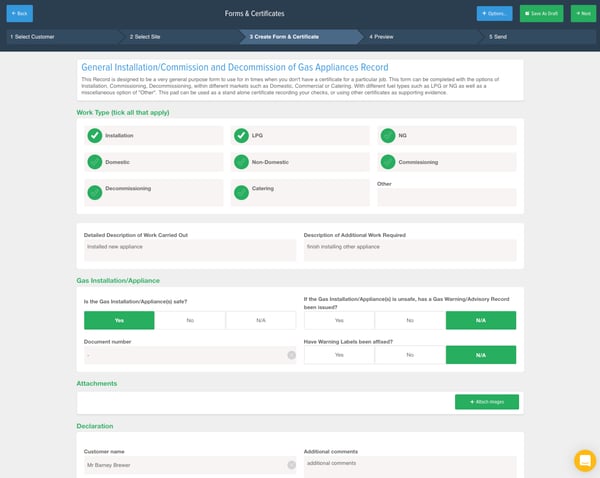
- Send it!
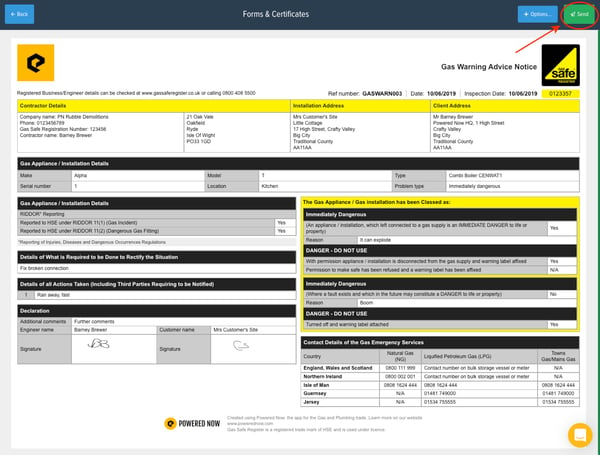
Once a Certificate is Confirmed, it can still be edited like a standard Powered Now document. However, once a Certificate has been sent, its contents enter a Locked state, which prevents the document from being edited further.
