Running a team with Powered Now is simple
While Powered Now can be used for a single one-person business, the real value comes from inviting your team and collaborating as a group. This is especially useful for team members that are rarely in the same place at the same time. You can use Powered Now to schedule work, projects and even chat together. However, we will demonstrate how the team function works in later videos.
- Click the Settings cog.

- Then select Manage Team
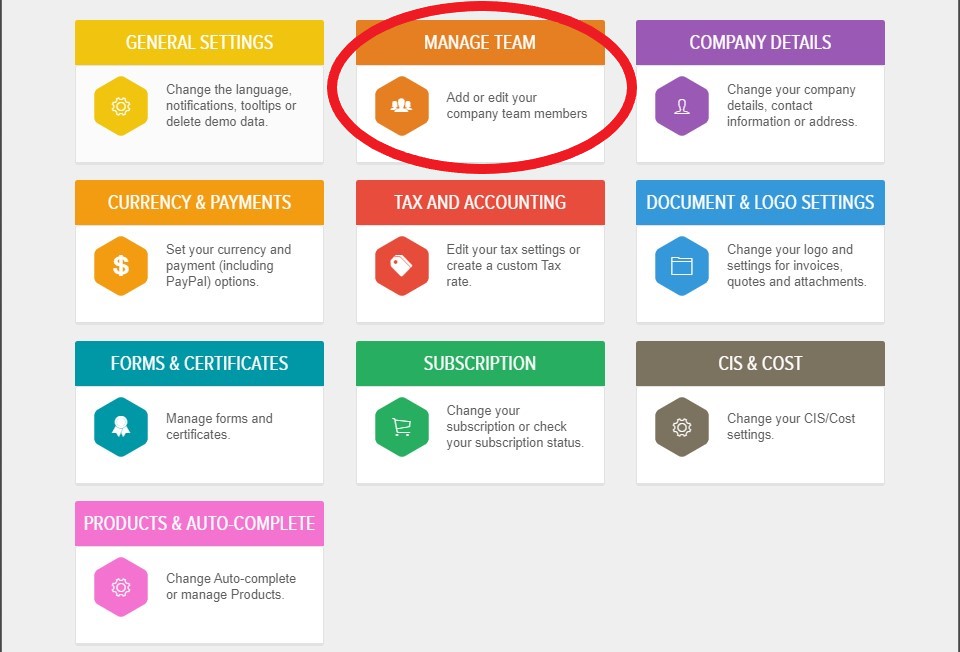
- Select Add Team Member button.

- You can also choose the different access level your co-workers can have.
A Manager role can see pretty much everything you do, this includes pricing and financials but they can't access your settings. This is a trusted role.
The Engineer role, however, is much more locked down. They can only access the details of projects and documents but all pricing and financials are hidden.
(The permissions for each role can be amended so that they see exactly what you want them to see)
- Once you have added the user details and selected their role, press the Save button.
- As soon as you've added a new user, they will be shown as active in Manage Team and the user will receive an email informing them that you have invited them to download Powered Now. If you don't want the user to be able to use their account just yet, turn the account off by clicking the green power button next to their name.

