Lets create a quote/Invoice!
Powered Now is designed to make paperwork quick and easy. Here, I will demonstrate how you can create a document, in this case, a quote, from scratch really quickly. The process of creating and sending a document is not only quick, but it's also smart, allowing you to reuse and recreate items with minimal effort. We will discuss this in a later article.
Creating a Quote or Invoice
- Click on the New Quote/New Invoice quick action button on the dashboard.
- You then choose a customer the quote is for. If the customer you are creating a document for isn't listed, just press the new customer button.
- Once you have selected your customer Powered Now then takes you to the Manage Pricing screen. (A priced item is our terminology for an item on a quote, job sheet or invoice.)
- To create a priced item, simply add the item description, price and quantity. If you regularly type the same priced items, Powered Now remembers them so you can simply select from a dropdown. To add your priced item press Save.
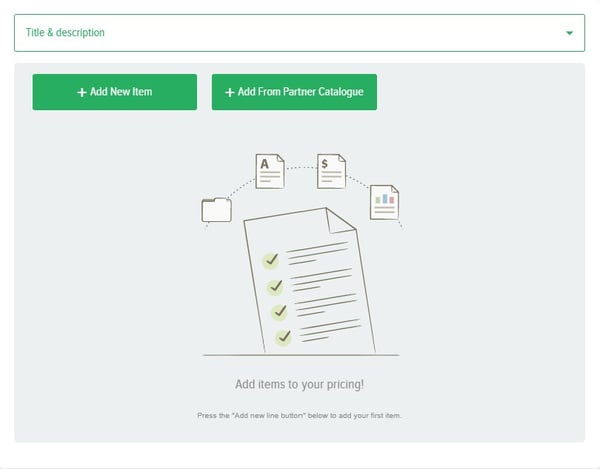
- You can add as many priced items to your document as you like. You can also add a title to the priced items, although this is not mandatory. The totals tab gives you the full pricing break down, you can also add any discounts or markups here as well.
- Once you have finished creating your priced items press the Next button. Powered Now will give you a document preview, showing you what you are going to send to the customer. If you want to make changes simply hit the Back button, otherwise press the green Confirm button.
