Using MS Outlook, here are some useful steps
This article will detail how to sync your Powered Now calendar to your Outlook account. Firstly you will have to ensure that your Powered Now account is synced to your Google calendar.
- Head to Settings > Diary & Schedule > Sync appointments to Google calendar > Configure.
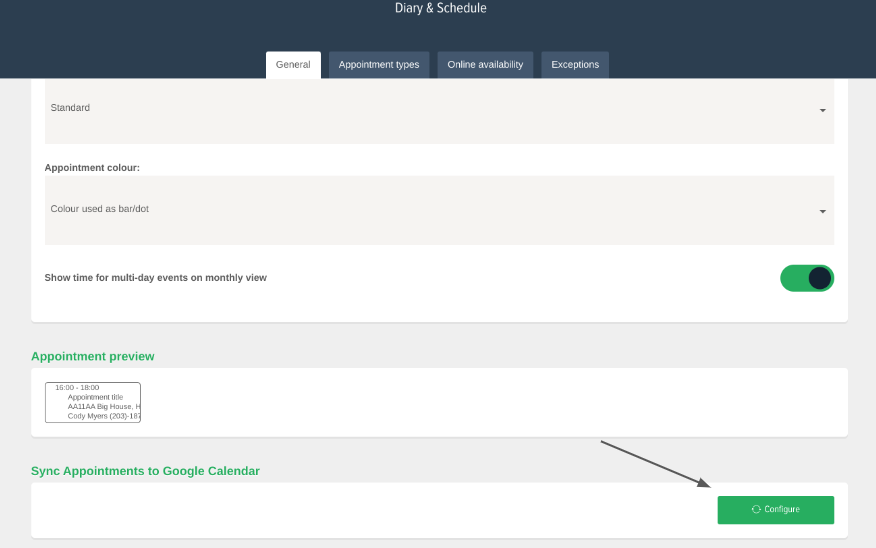
- Head to your Google calendar and on the left-hand side will be a list of your calendars. Hover over the Powered Now calendar and press the options button (the three dots) and then select Settings and sharing.
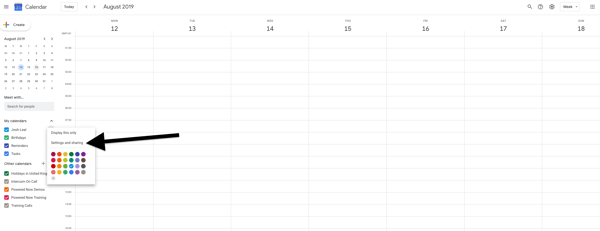
- Scroll down and copy the address link named Secret address in iCal format
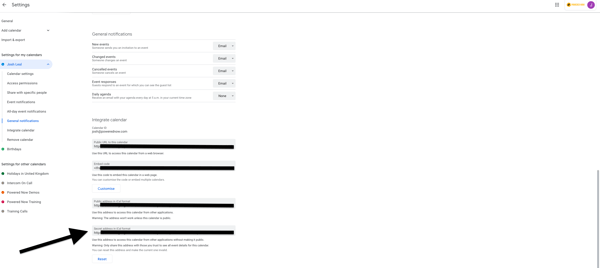
- From here you need to head into your Outlook calendar and on the left-hand side click the Import calendar button.
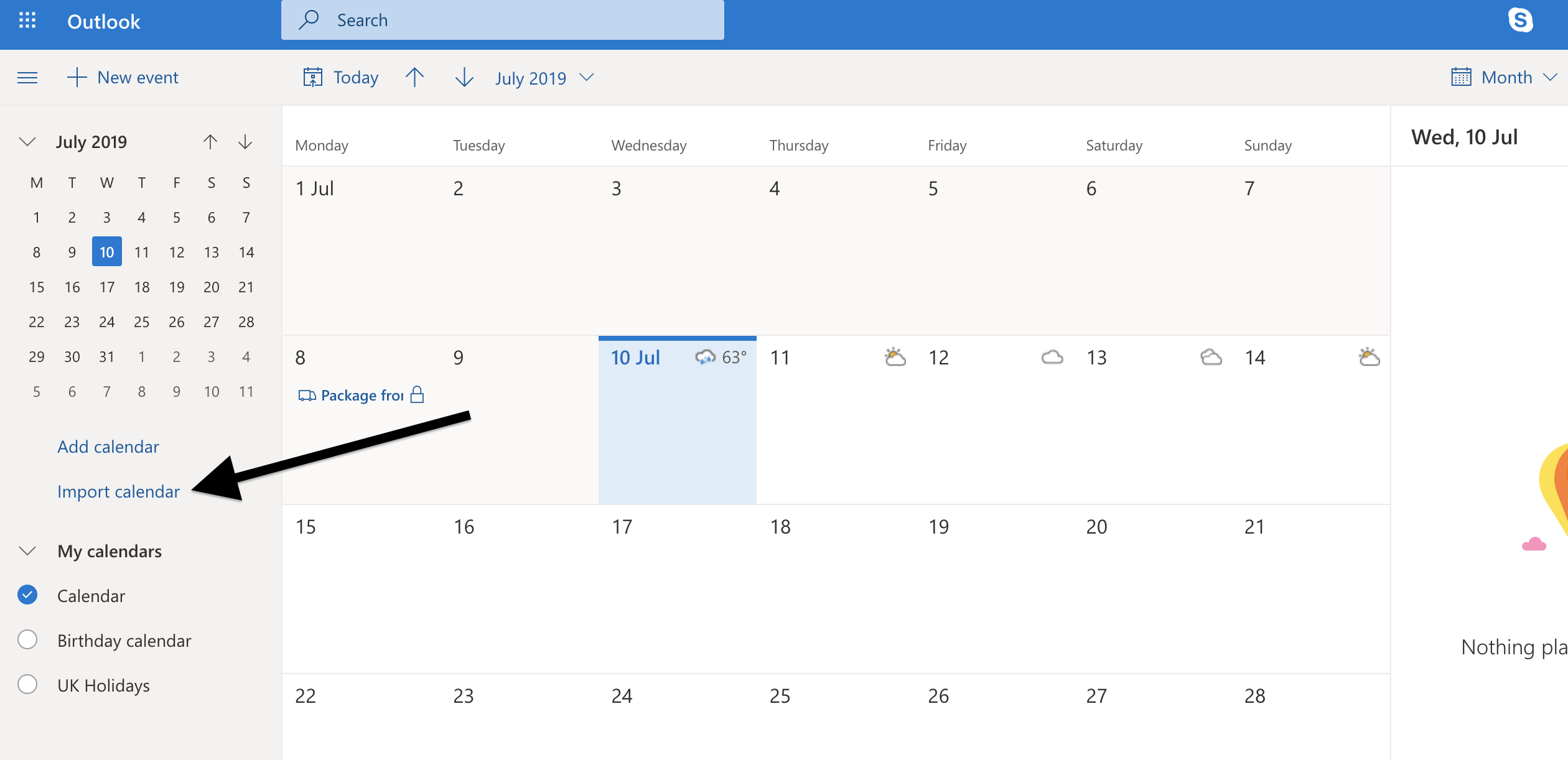
- Then from the import calendar column on the left, select From Web at the bottom. Then paste the link from your Google calendar into the Link to the calendar field.
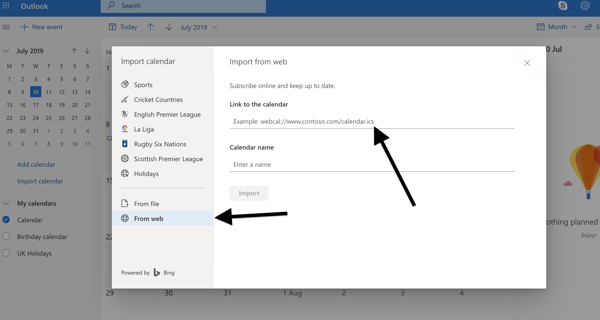
- Now, every time you open up your Outlook calendar it will automatically check Google for any appointments and it will pull them through to your Outlook account. Your Google account will automatically sync to your Powered Now Diary and so will pass on the data to Outlook automatically.
