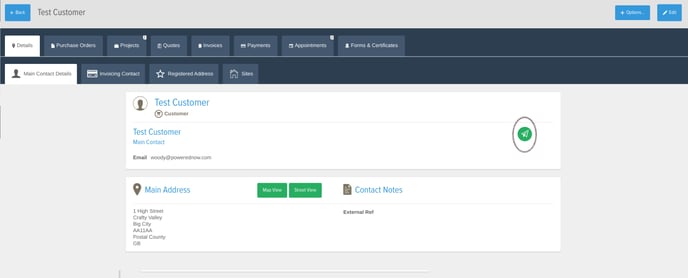This is an article on sending a message to your customer through Powered Now. This can be done through Appointment, Projects or within the customer Contact Record
Appointments -
1. Go to your 'Diary' on the left hand side then locate the appointment you have set up for the customer you'd like to send a message too.
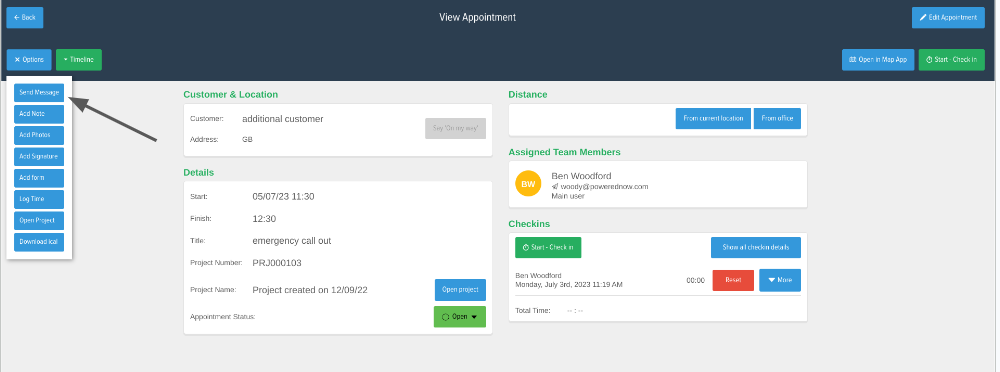
2. Select the Appointment then in there select 'Options' in the top left and then 'Sent Message' button where you can send a message to your customer via text or email
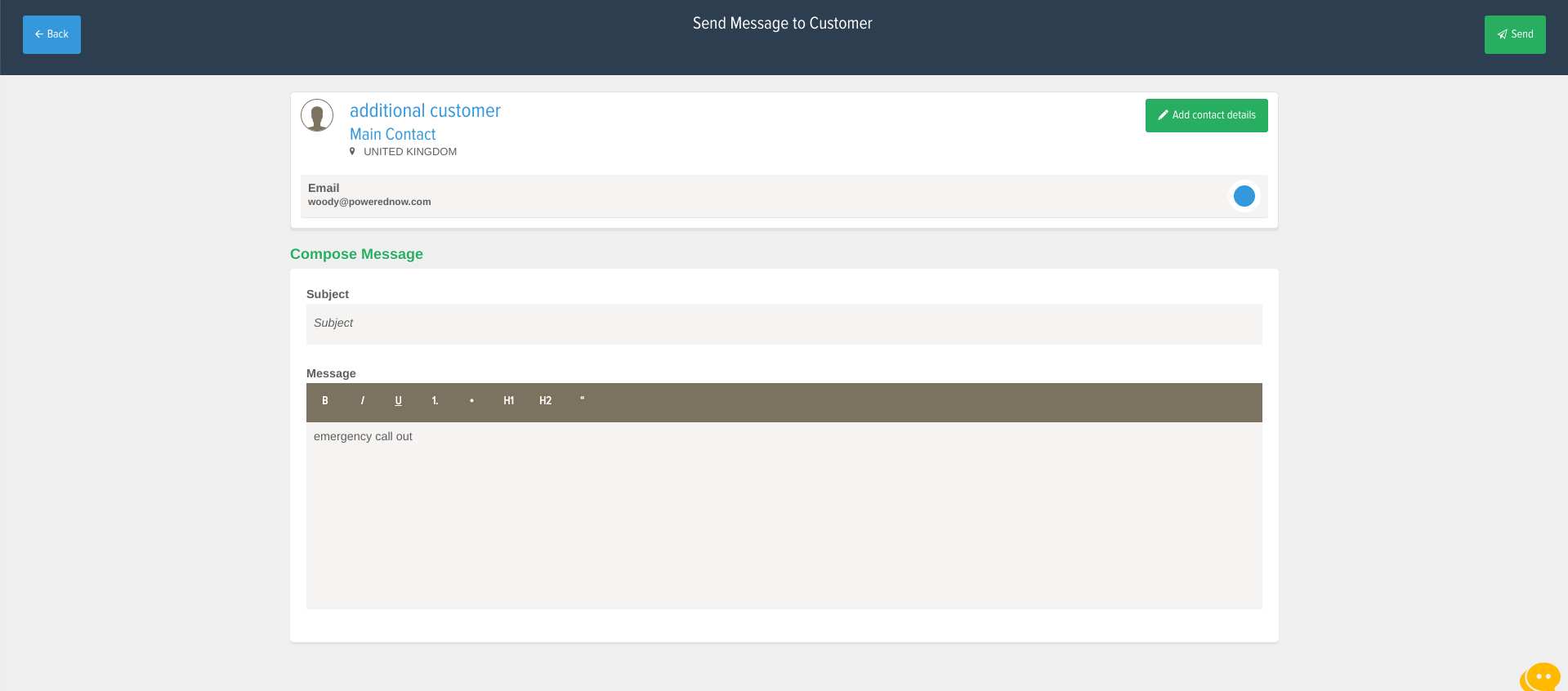
Projects -
1. Go to the 'Projects' tabs on the left hand side and select the project you have created for the customer you'd like to send a message too
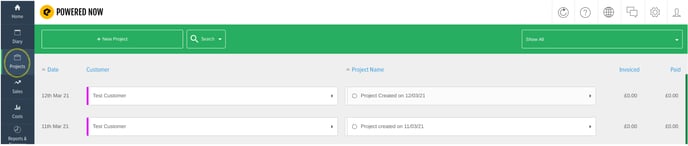
2. In the project select 'Add New Item To Project' and on the drop down you'll see 'Send Message To Customer'
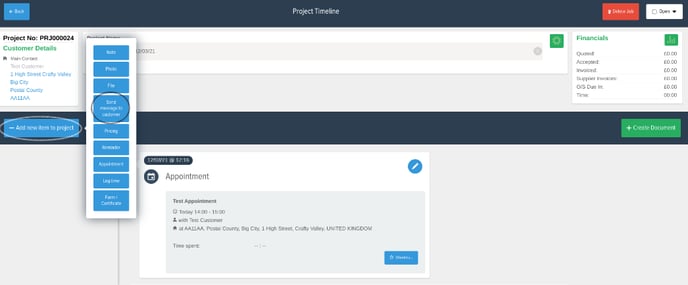
Contact Record -
1. Go to the 'Contacts' tab on the left and in there select the customer you'd like to send a message too.
2. In there select the 'Green Paper Plane' next to the contact name and contact details, from there you can send a message to the customer via text or email.