This article will explain how to import a product catalogue to your Powered Now account
From your home screen, navigate to the Settings cog in the top right.
From the Settings menu, navigate to the Products & Auto-Complete page.
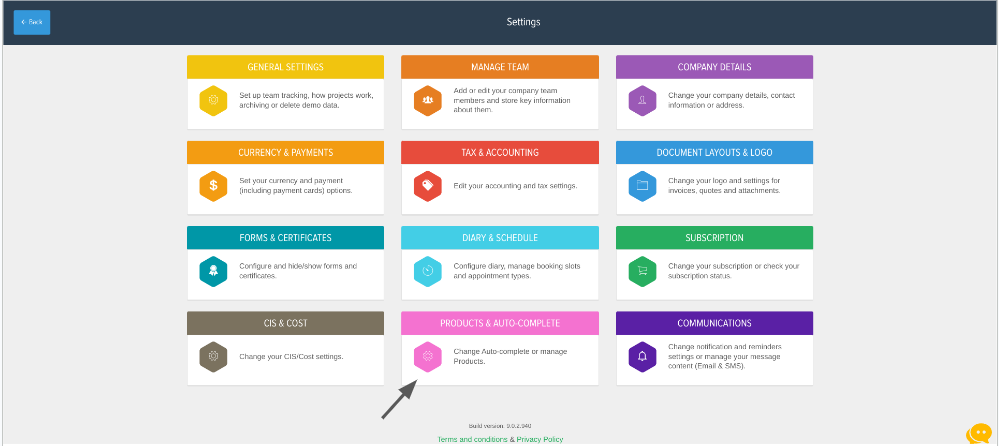
Make sure you have the Product Catalogue turned on, and then head to the Product Catalogue tab.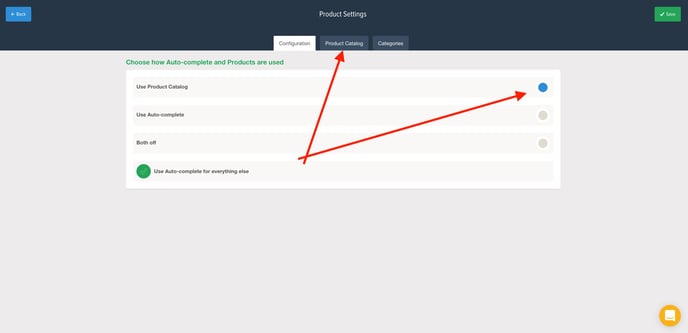
Hit the Export/Import button.
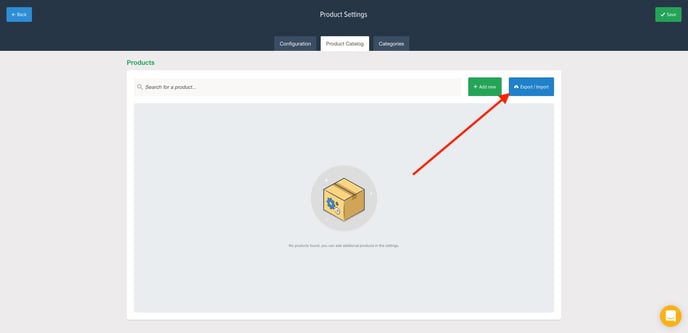
Hit Select a file. If you've got your current product list from another software it will need to be edited into the format of the Powered Now Product catalogue. This is where you should click the "Download example product CSV". This will export a template in which your product list should be formatted.
After you have your file in the format it needs to be to get added to the system. Choose the CSV file that you want to upload into Powered Now and then click Upload.
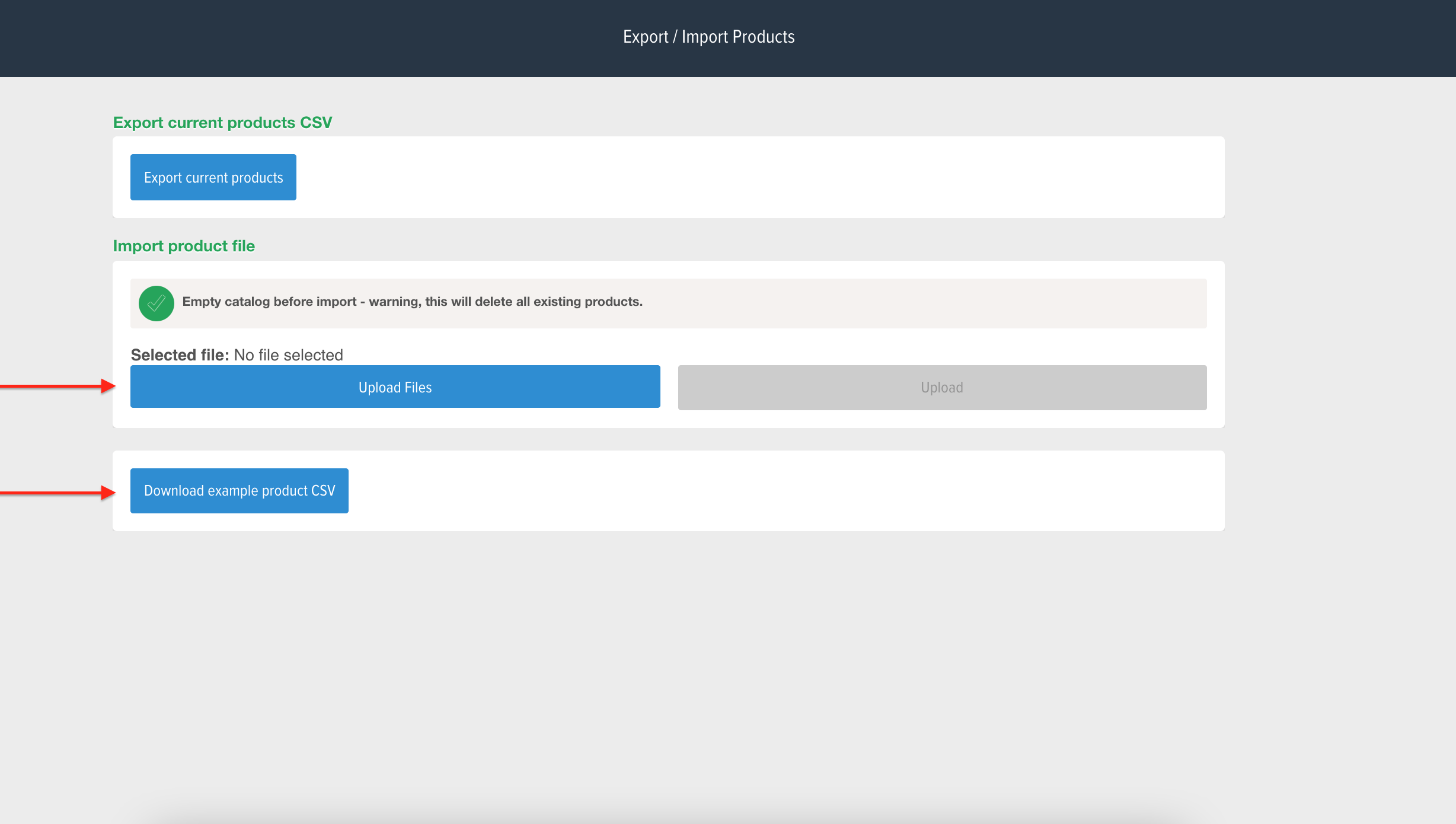
Powered Now will flash up a warning about overwriting any duplicated SKUs, and when you click Yes, your Product Catalogue will be uploaded. Depending on how large the file is, it may take some time. A notification will appear once the upload is complete.
Sometimes if the product import isn't in the correct format you will receive an email explaining what's stopping the import from being successful, just apply the changes to the product list then try to repeat the process.
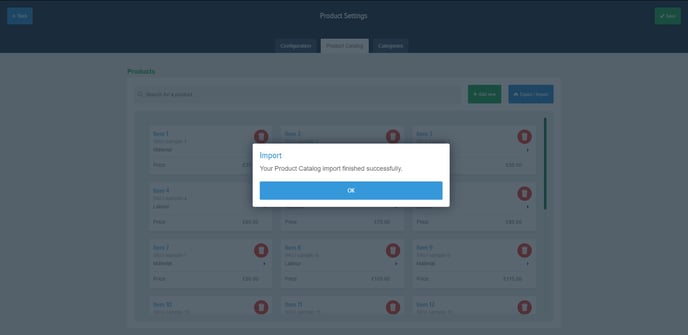
(If you are having trouble with uploading your pricing list to your product catalogue. Feel free to drop us a message through the chat system and we can help you with getting your pricing imported for you)
