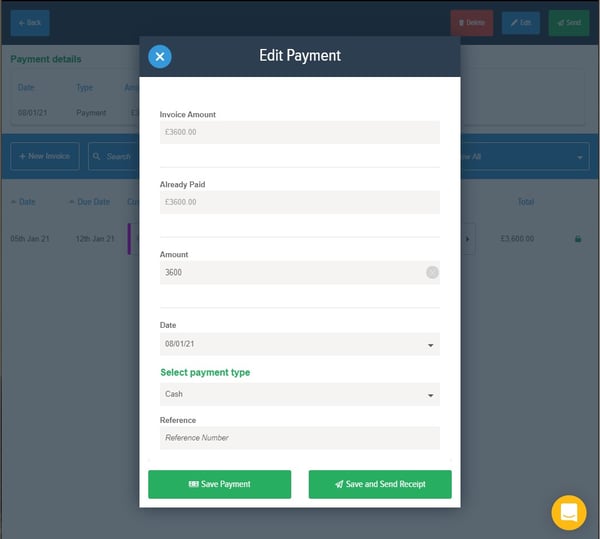This article will show you how to delete and edit payments that are marked against an invoice.
You may need to edit or remove a payment from a document for a number of reasons. For example, you may accidentally mark an invoice as overpaid. Or you may want to reapply a payment to an invoice so that you can send a receipt to your customer.
- You need to head to the Sales tab.
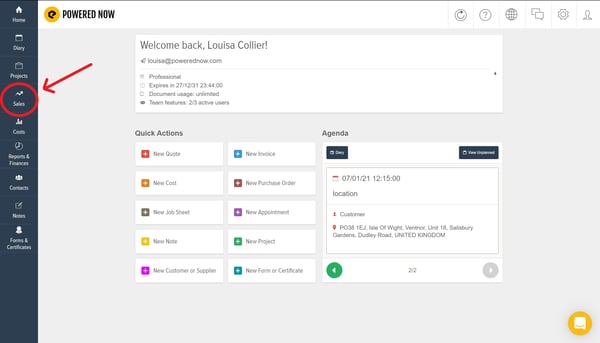
- From here you need to click on the yellow Payments button on the top right-hand corner.
- Once you are here, you will see a history of payments that you have made against invoices. There are 3 buttons per line. The first is the Customer, the second is the Payment Type and the third is the Invoice the payment is associated with.
- If you then click on the Payment Type of the payment you want to edit or delete, it will take you to the payment details screen.
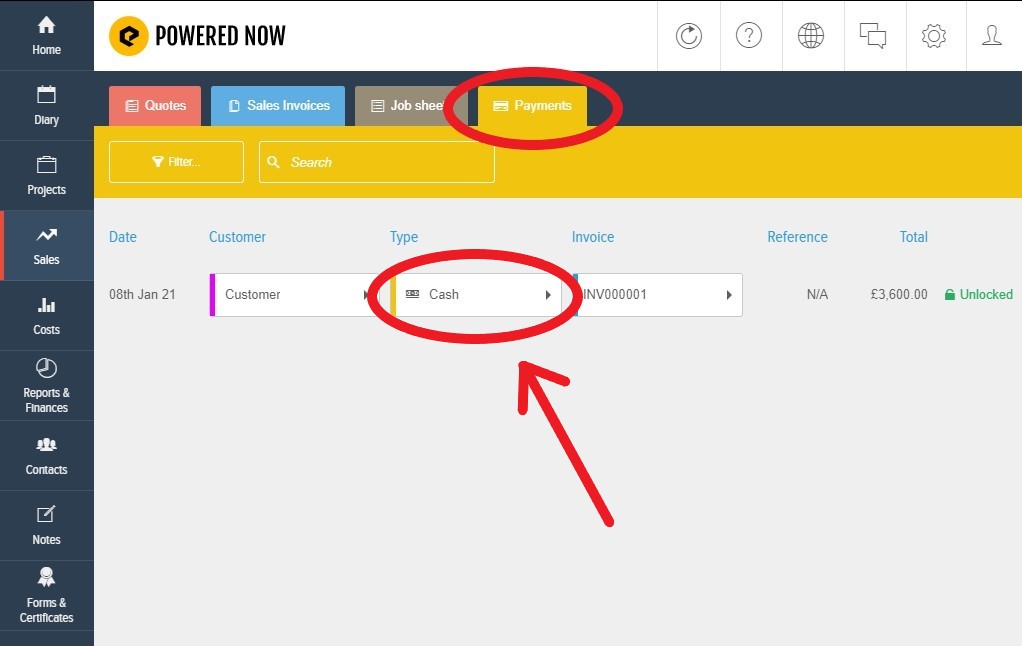
- Once there, you can click on the Delete button in the top right-hand corner to delete the payment.
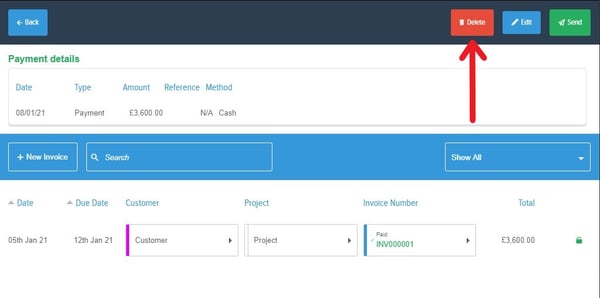
- Alternatively, you can Edit the payment type by pressing the blue Edit button. Here you will be able to edit the payment date, amount or type.