This article helps you create more detailed documents from a project
One of the questions we get quite a lot is how do you create documents, quotes, invoices with detailed text, including paragraphs, bold, italic and bullet points and images
This article explains how to use contents uploaded to the project and how to make documents from these items, Please note Pricing items, images and notes are the only contents that can be used to create documents from Projects.
To create detailed text, use projects:
- Create a new project for your customer.
- When you are in the project, create a note from the + Add new item to project button.
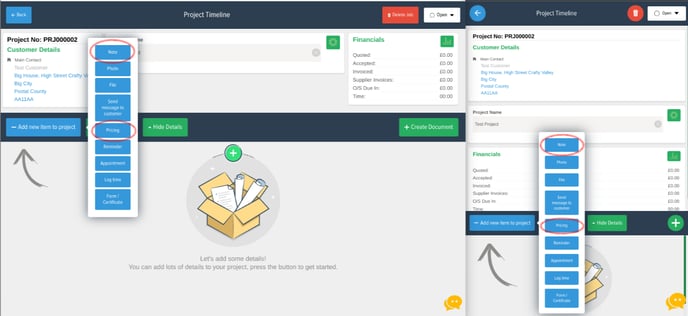
This note is your description, you can make it pretty long and use paragraphs and styling. - Save the note (also you can create as many notes as you like).
- Upload images by clicking the "Photo" and upload the related images for the job
- Create a priced item block. This is just like creating a normal invoice or quote, which is described in Lesson Five - Creating Your First Document.
- When you are ready to create the quote press the + Create Document button.
- Select the notes, images and priced items.
- Choose the document you would like to create then it will take you through to the document preview page with the items you selected displaying on the document.
- If you want to move things around on the quote simply open it, then press Edit and hop over to document times and select the pencil icon.
