- Help Center
- Frequently Asked Questions
- Sales: Invoices, Quotes, Worksheets
-
How to Raise a Support Ticket
-
Powered Now Features
-
Getting Started Guide
-
Frequently Asked Questions
- Sales: Invoices, Quotes, Worksheets
- Contacts, Customers and Sites
- Costs: Purchase Orders, Expenses, Supplier Invoices
- Diary and Appointments
- Finances: Payments, Reports, CIS, VAT Returns
- Forms and Certificates
- Xero
- Projects
- Account Settings
- Customer Portal
- Team Features
- Not working? How to fix. (Troubleshooting)
- Other Questions
-
Book Training
-
Forms & Certificates
-
Portal FAQ
-
Go to the Powered Now Community
How to Copy a Document
Copying documents in Powered Now is really easy - you can even use the same quote and change the customer. Below I will explain how to do this.
Firstly, open up your document and click Options.
You will then see the Copy button.
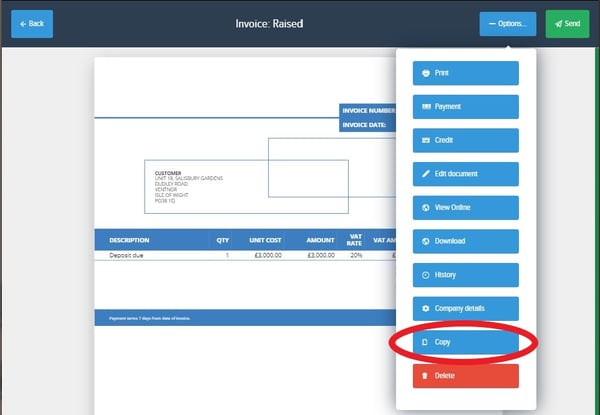
Once you click Copy, your contacts will appear. Select the customer the new (copied) document is intended for.
Powered Now will then prompt you to either create a new project or add the new document to an existing project.
Once these steps are complete, you will get a prompt saying 'You've copied a Document!' and then you're ready to send it to the customer.
