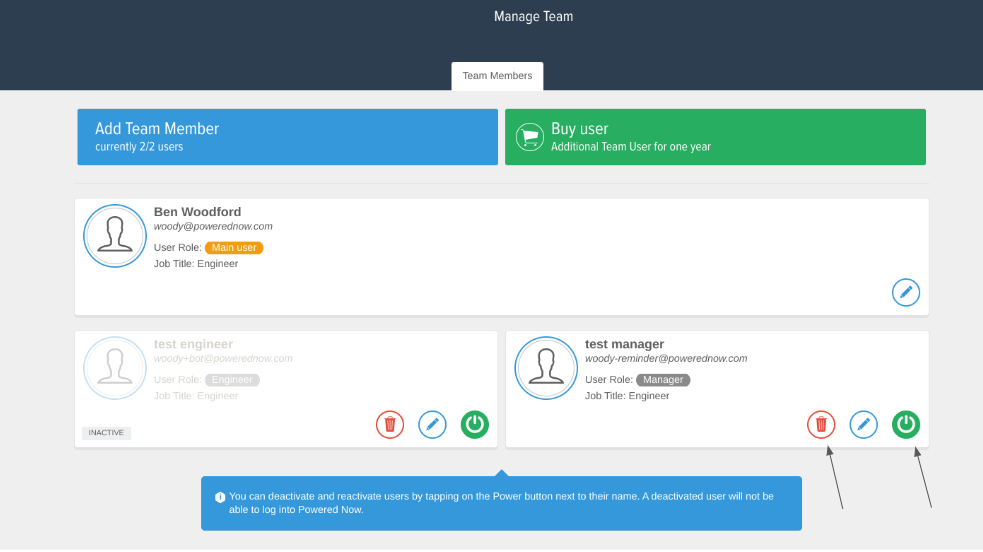How to add your team in Powered Now
This guide will take you through how to add and delete users.
Firstly, we need to check that you have a spare user on your account. You can either do this from the home screen or within the Manage Team settings.
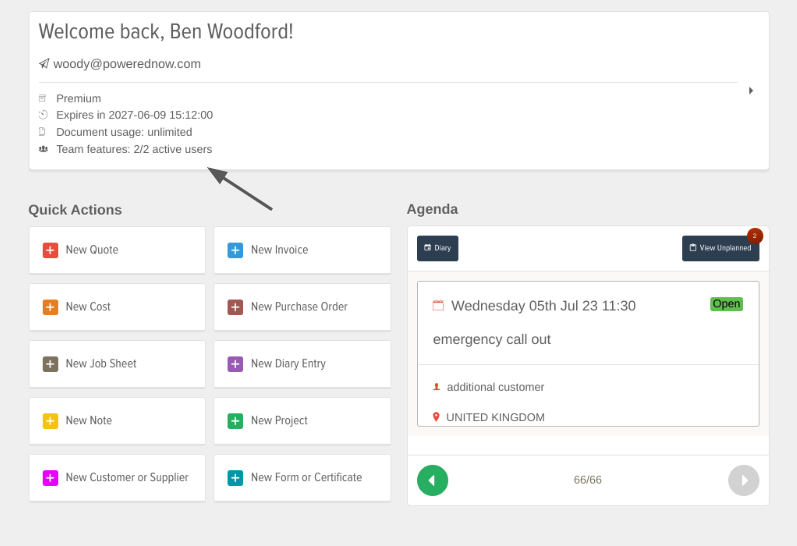
To get to the settings, press the Settings cog in the top right-hand corner.

Once you are in the settings press the orange Manage Team button in the top middle.
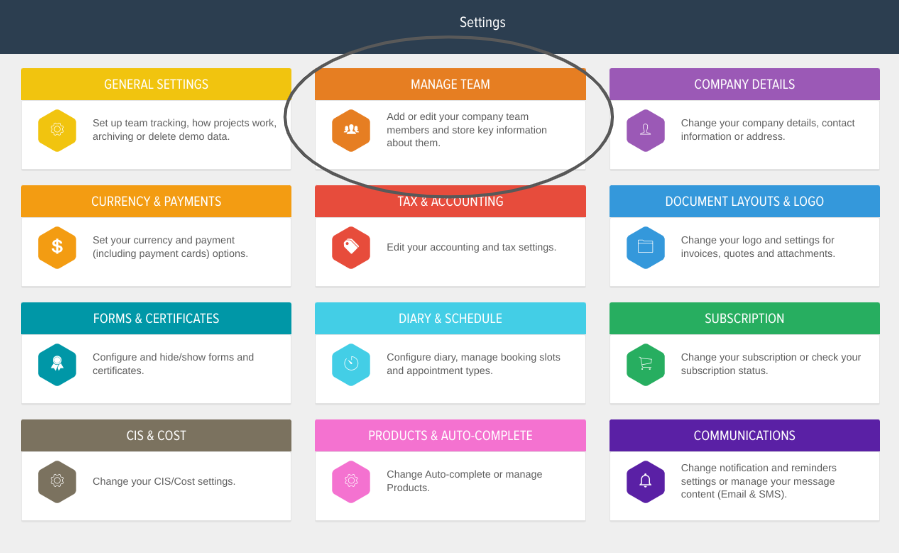
Once you are in the Manage Team settings, you can deactivate users by pressing the green power button or delete them by pressing the red delete button.
Once deactivated the user will no longer have access to the system and you will have an extra user available on your account. The deactivated user will be greyed out when you look at your team.
If you would like to add a new team member simply click on the blue Add Team Member button at the top of the page.
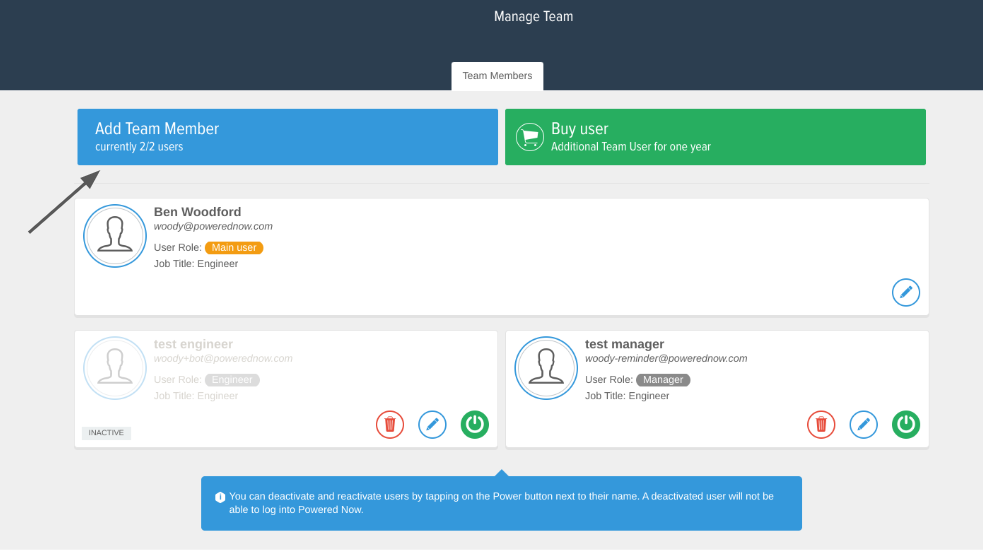
Once there you will have to enter the new team member's name, email address and a password of your choice. You will also have to choose whether they are a manager or an engineer. This will alter their permissions within the system.
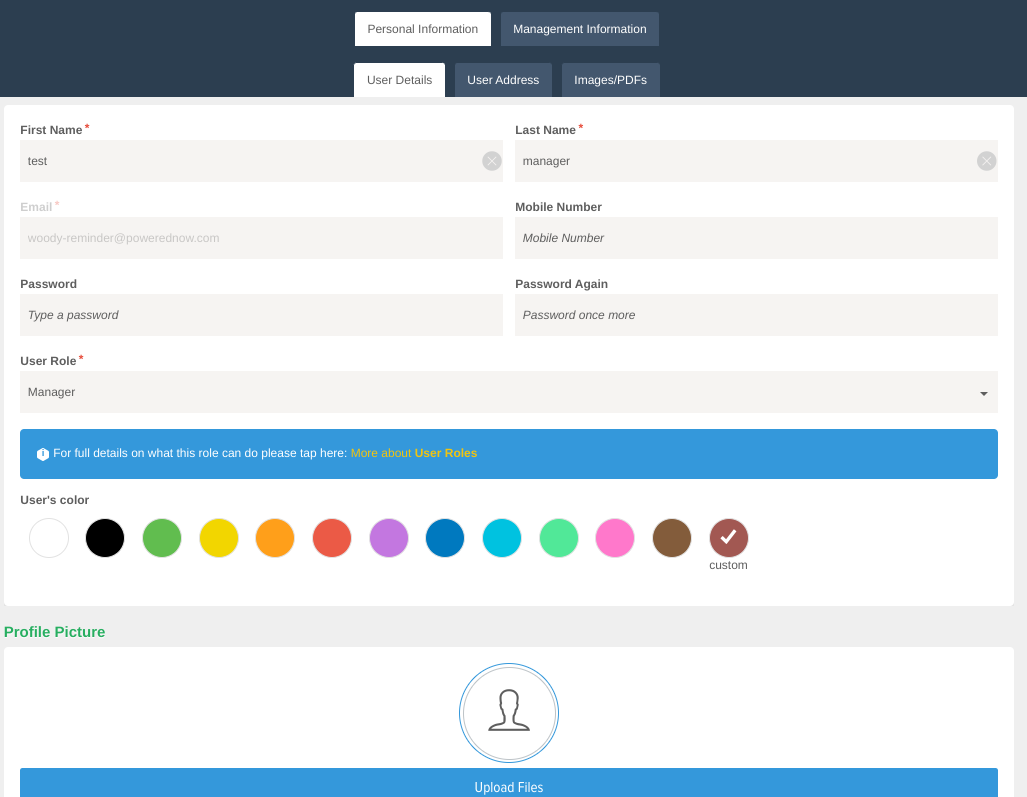
If you don't have any available team members, get in touch with our friendly sales team who will be happy to help.
If you have questions about adding more users to your account or need assistance with their setup, please drop us a message in the chat system in the bottom right corner or give us a call on 02382 120195