Your contacts can also have site details, perfect for landlords, caravan or holiday sites or new builds.
- From your home screen navigate to your Contacts page and find the Contact you would like to add the site to.
- Open the Contact and press Edit (blue pencil button on the mobile app).

- Click More Details and then open the Sites tab at the top of the Contact Page and choose Add New Site.

- If there are multiple Plots within the Site, check the green circle at the top of the page to allow it to be divided. (You will be prompted to enter the Plot number when creating a document for the Site).
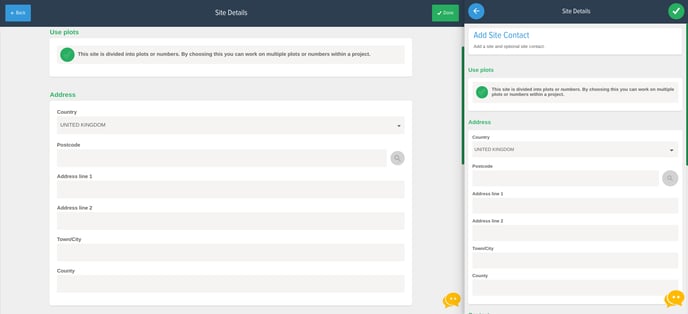
- Enter the Site details (Alternative Contacts can also be added to Sites).
- Once you have all the details entered, press Done (green tick button on the mobile app) to add the Site to the Contact and press Save to store it on the system. The Site will now be selectable from the Main Contact’s Site tab.
Add a site in the project creation stage
You can also add a site address to a contact while creating a project for the customer. To do this click New Project and then select the customer that you'd like to add the site too. From there at the bottom of the page will be a + Add new site button which will take you to the section to add a new site address to the contact. Once saved, you can then create the project for the new site address to start storing information against that address.

