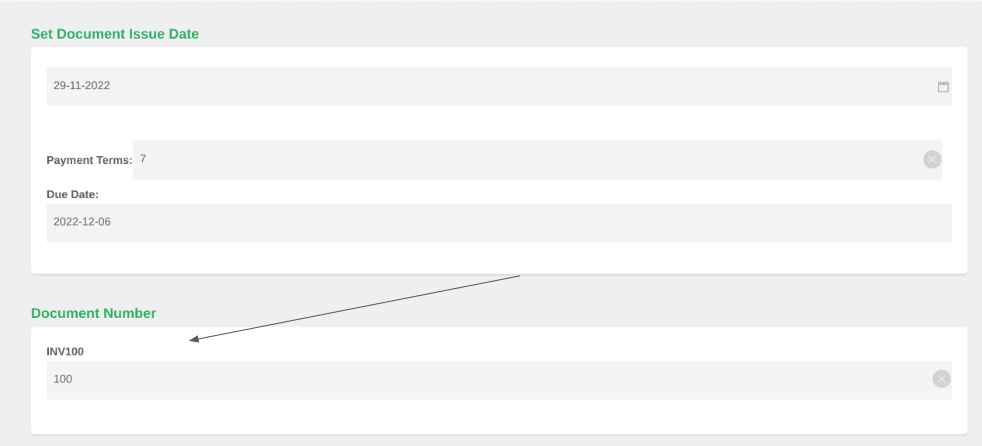When you create your first document in Powered Now, the system will prompt you to decide what number you would like the document sequence to begin with. Once you have selected the number, Powered Now will follow on in sequence for your next document.
We understand sometimes you would like a custom number or need to go back and amend a previous number. Below I will explain how to do both.
Setting them up.
- Click the Settings (cog top right of the home page).
- Click the Document Layout & Logo Settings.
- Click Numbering Rules.
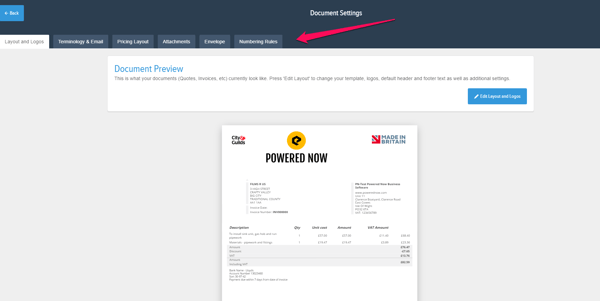
You can change the Prefix to your custom sequence, i.e. rather than INV it could be personalised - such as KR0012.
(Adding a number into your prefix or surrfix will not go up sequentially when creating documents)
Enabling the ability to change a Document Number?
- Follow the steps above to get to Numbering Rules.
- From there, scroll to the bottom of the page and you will see an override option.
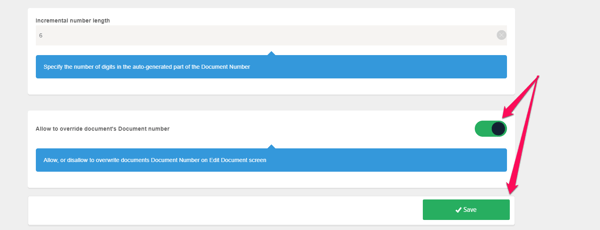
Changing the Document Number on a Quote/Invoice
- Click onto the document and then in there go 'Options' > 'Edit Document'
- From in there scroll down to the bottom of the page where there will be the option to change the document number of that document.
When changing the document number for a quote/invoice, you can only change the document number to a number higher that the current number of the document. After saving the new document number, any documents created afterwards will follow on in the number sequence from the updated document number.