How to create a supplier invoice in Powered Now when assigning the supplier/customer against the document.
This article will explain how to create a Supplier Invoice within Powered Now.
Using the Single Supplier Invoice Entry will allow you to assign the document against a specific supplier, also giving you the choice to assign the material costs against a customers project.
Click Costs.
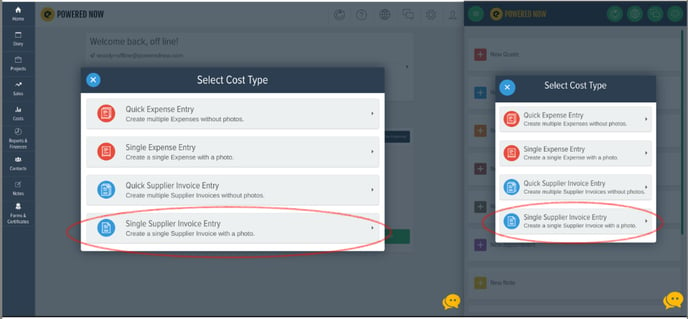
Click Single Supplier Invoice
You have 3 choices when it comes to selecting the supplier:
- Use an existing Supplier
- Unspecified Supplier - This is where No supplier is assigned to this supplier invoice, this can be used if you are just entering one supplier invoice to record the total cost of a job.
- New Supplier - This can be used if you've not already set up the supplier within Powered Now.
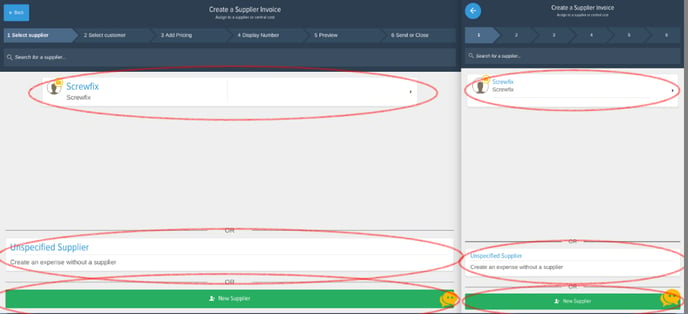
You will then get a prompt to select the customer if you are associating this cost against a specific job.
You have 3 choices when it comes to selecting the Customer:
- Use an existing Customer and then select the open project for that customer.
- Unspecified Customer - This is where No Customer is assigned to the supplier invoice, this can be used if you are just entering a monthly cost as a supplier, purchasing materials that are used over multiple jobs or just keeping stock.
- New Customer - This can be used if you've not already set up the Customer within Powered Now
On the Add Pricing page, click Add New Item
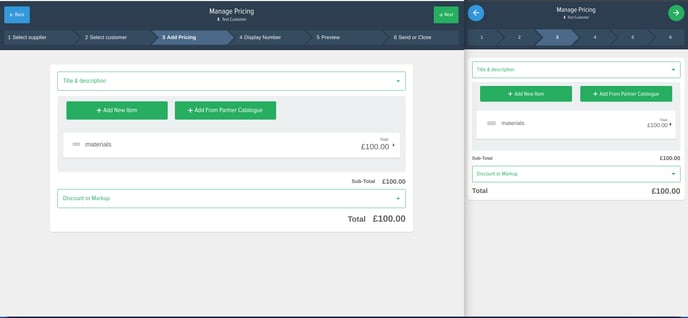
NB. You can also choose items from your product catalogue or manually enter the details.
Click Supplier Invoice Date to change the date. It is very important to enter the exact date that is shown on the supplier invoice. This will affect the accounts as this data is taken from the date stated in Supplier Invoice Date.
Enter the Supplier Invoice Number, as shown on the supplier's invoice.
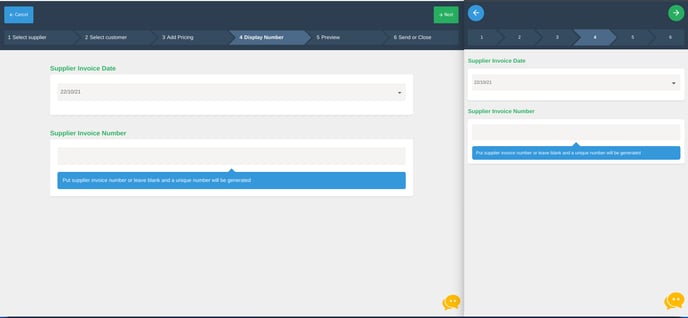
Click Next, and you will be taken to the Preview page.
Click Confirm document
Click on the blue Options box, from here you have the ability to mark the supplier invoice as paid. This will keep records of financials up to date.NB. If an Engineer adds a supplier invoice it will automatically come through as rejected until it has been approved by the Manager or Main User.
