This article will help show you how your customers can book in appointments with you through the new customer portal
The Customer Portal is a feature is a part of the Premium Tier where your customers can have the ability to respond to your messages, view all of their previous documents with you and also book in appointments/request time with you can then allocate in your Powered Now Diary.
First you'll need to configure your Powered Now account to allow customer to book in appointments through the portal, go into settings and select 'Diary & Schedule', then from in there select the 'Online Availability' at the top.
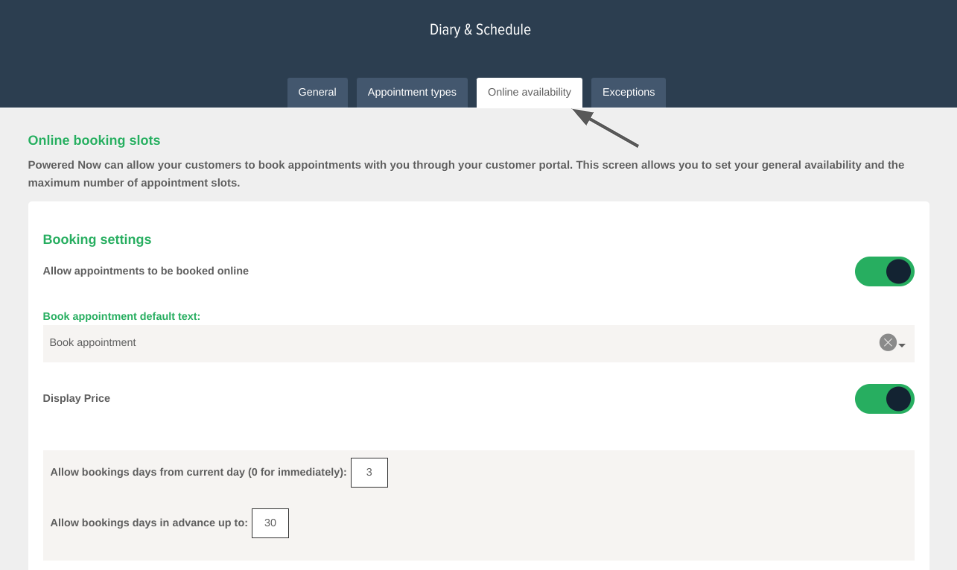
Here are the settings for the appointment booking section of the Customer Portal.
- Book appointment default text - how the appointment booking tab is displayed in the portal whether you'd like it showing as Book Appointment, Request Time or Reserve Slot. This can also be manually entered if you wish to personalise this to your business
- Display Price - This gives you the option to have the customer see the price of the type of appointment they're looking to book in with you as they submit the appointment request.
- Allow bookings days from current day - This allows you to set a lead time for appointments that can be booked in the diary.
- Allow bookings days in advance up to - This will be the latest that you would like the customer to have the ability to book an appointment with you for if you don't want customers booking appointments too far in the future.
The final part is the maximum number of appointments you want being booked in each day to help prevent you being over booked.
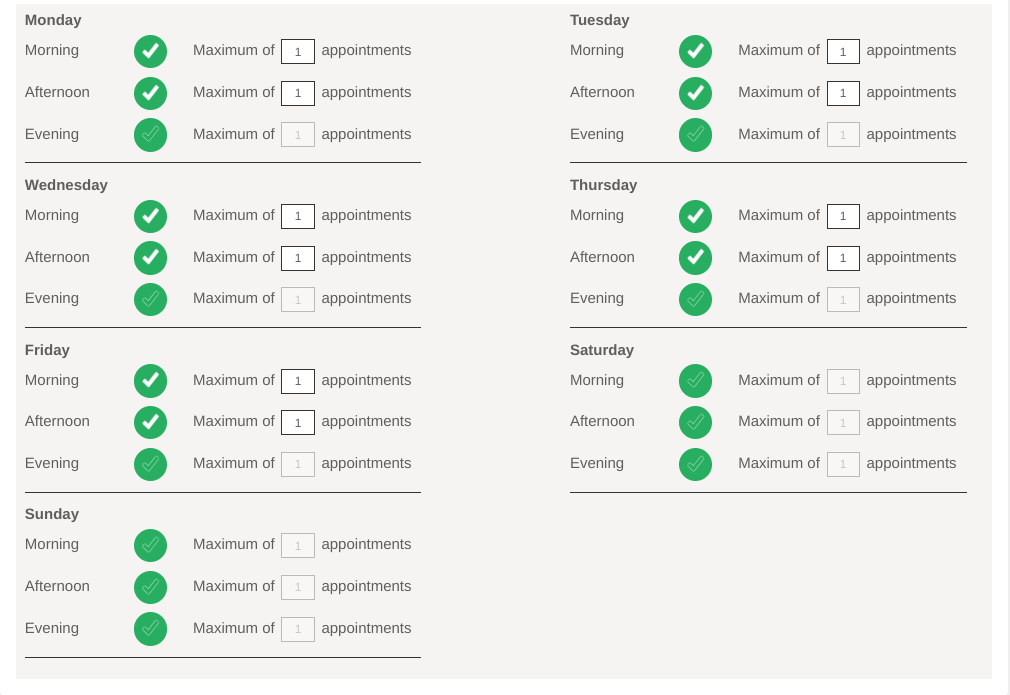
After filling this out and if there are any days that you want to be exempt for customers to book in appointments with you (i.e. Christmas, Banks Holidays, etc), behind the 'Exceptions' tab at the top of the 'Diary & Schedule' settings you can set for certain dates to be unavailable for customers to book appointments on.
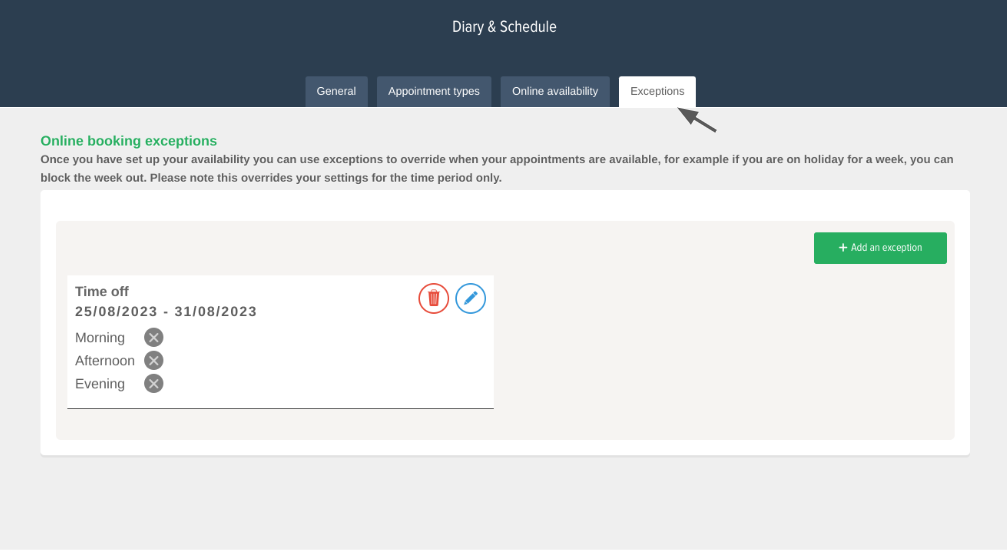
When the customer has access to the Portal they will have the option to book an appointment with you at the top of the main screen
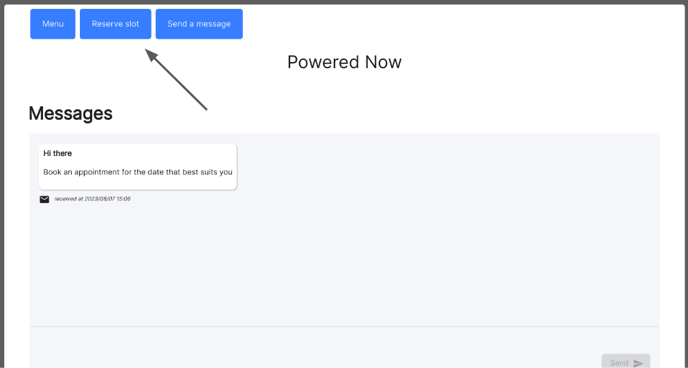
Here they can select the type of appointment they're looking to book, the date and time of day that they would like the appointment booked for. Any Days that are unavailable will be greyed out.
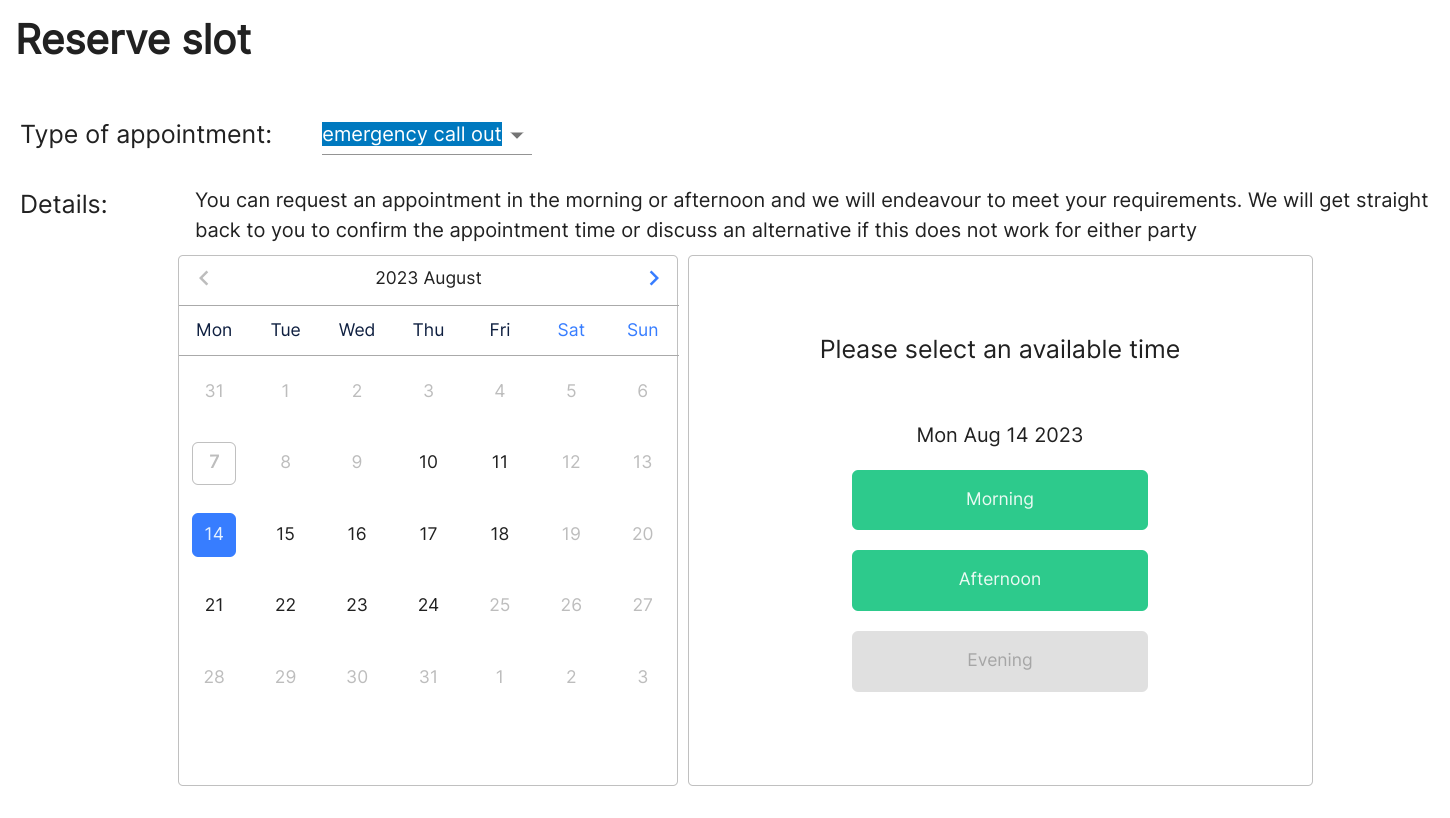
Once the appointment is booked in by the customer, you will be notified of the appointment being created and will then be displaying as an 'Unplanned for the Day' which can be seen in the Project, Agenda part of the diary and in the new Schedule view of the diary which you can then drag into the time slot you'd like it booked for.

Once the appointment is moved/dragged into a specific date/time the customer will also receive a confirmation of this.
