A purchase order is request to buy something, Powered Now can file it away for you.
Creating a Purchase Order in Powered Now is as simple as it can be!
These can be done via the quick action button and from within a project.
Below I will show you how to do both.
Quick action button
You will find this located on the dashboard
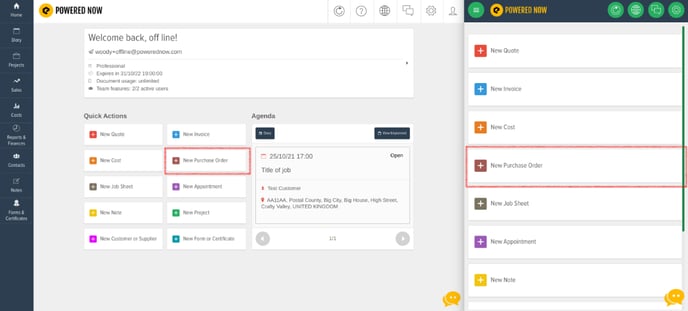
You will then be prompted to choose the supplier from your list or to add a new supplier.
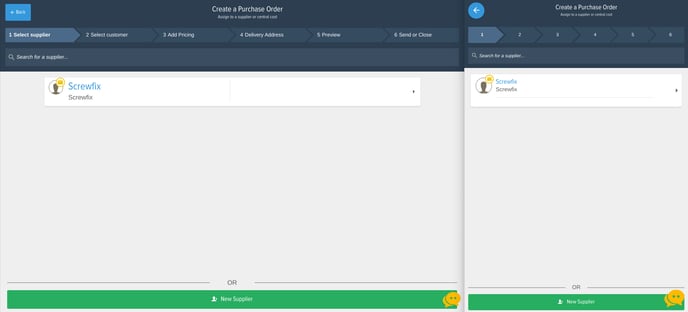
Then, select the customer the purchase order is being spent on.
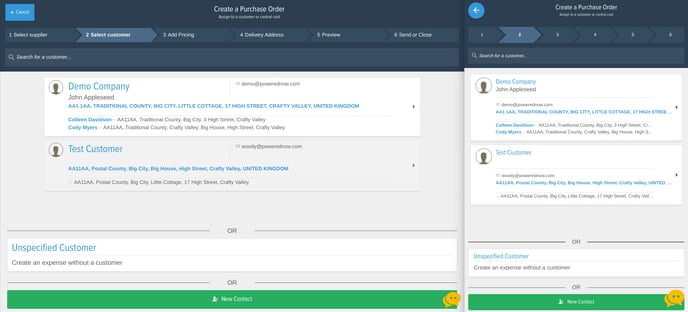
Now we're into the document creation. Please note, all Powered Now documents work the same way.
You will be prompted to add the materials and have the option to write a title and description if required. Select the Add New Item button and start building your purchase order.
Once all the information is entered, click Save and then you can move the items around to the desired order.
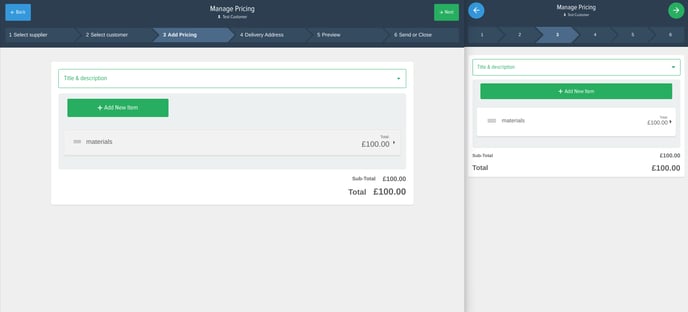
Click Save again and you will be prompted to select a delivery address or you can choose to Pick up from branch.
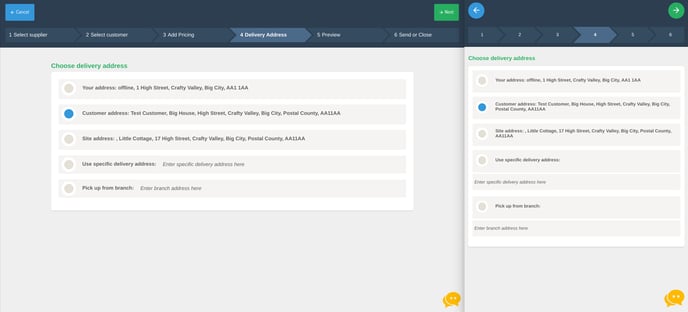
You will then be greeted with a preview of the document. If you are happy, click Confirm and you can send it if needed.
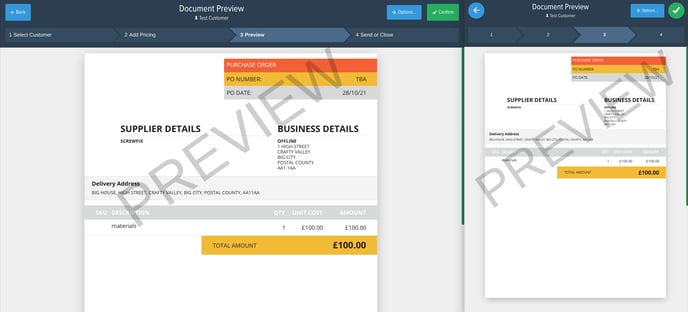
Please Note - These documents are automatically approved and therefore cannot be edited. To be able to edit the document, select the Reject button. You can now click Options and then Edit to amend any details. Once you are done, click the Approve button and it will approve it again.
