We've added more flexibility to our Archiving feature, this article will cover how it works
Auto Closing
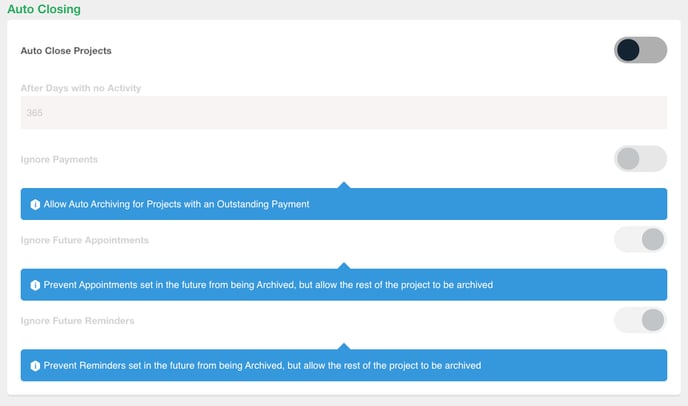
Auto Close Projects - on by default
If there has been a period of inactivity in the project as defined by ‘After Days with no Activity’, the project will automatically enter a closed state. When the project is in this closed state, it will not appear as a suggested project to add new documents or appointments to. Also, once all outstanding payments have been settled in a project, a prompt will appear asking you whether you’d like to close the project. If you click ‘Yes’, the project status will be updated to ‘Closed’.
After Days with no Activity
You can set the number of days of inactivity in a project after which the project will automatically be closed. This must be at least 14 days and the maximum allowed is 732 days. The default value is 90 days.
Ignore Payments - on by default
When this is switched on, Auto Closing will ignore any outstanding payments in a project and archive them anyway. If it is switched off, the outstanding payments will prevent the project from being automatically closed, even if it exceeds the period of inactivity specified above.
Ignore Future Appointments - off by default
When this is switched on, it prevents any appointments set in the future from being archived, but the rest of the project will still be archived.
Ignore Future Reminders - off by default
Similar to ‘Ignore Future Appointments’, when this is switched on, it prevents any reminders set in the future from being archived, but the rest of the project will still be archived.
Auto Archiving
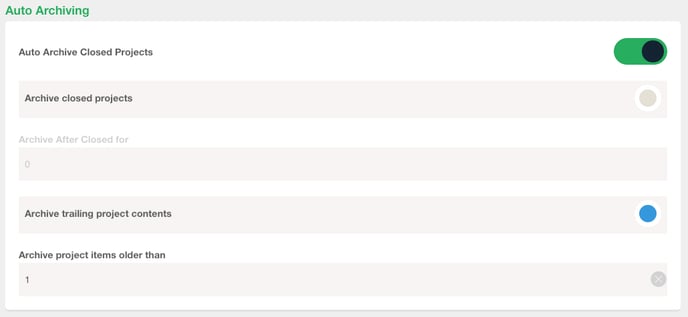
Auto Archive Closed Projects:
Archive closed projects - on by default
When this is switched on, after a project has been closed for a period of time (defined by ‘Archive After Closed for’ below), the project will be archived. This means that all the contents of the project will be removed from view to help you to keep your Powered Now account looking organised, but will still be stored on our servers, so you’ll be able to retrieve all your data just by clicking ‘Unarchive Project’ in the project page.
Archive After Closed for
This is the number of days after a project has been closed that you’d like the contents to be archived. This can be 0 days, but the maximum allowed is 732 days. The default value is 90 days.
Archive trailing project contents - off by default
When this is on, project contents over a certain number of days old (specified by ‘Archive project items older than’) will be archived. This means that in each project, older contents will be filed away into archived folders to keep your project timeline looking organised. If you need to access any of the contents in an archived folder, you just need to click the blue pencil icon next to the folder and the contents will be unarchived again. The contents will be re-archived the next day.
Archive project items older than
This is the number of days old a project item must be before it is archived. This must be at least 1 day and the maximum allowed is 732 days. The default value is 45 days.
Examples
Example 1: A company would like their projects to be closed after 3 months of inactivity and fully archived after another 1 month. However, they would like any outstanding payments to prevent a project from being auto-closed and future appointments/reminders to remain unarchived.
Required settings:
Auto Close Projects - ON
After Days with no Activity - ~60 days
Ignore Payments - OFF
Ignore Future Appointments - OFF
Ignore Future Reminders - OFF
Archive closed projects - ON
Archive After Closed for - 30 days
Archive trailing project contents - OFF
Archive project items older than - N/A
Example 2: A company would like their projects to be closed after 6 months of inactivity, but they would like the items in their projects to be individually archived if they are older than 1 month. They would also like the project to be automatically closed even if there are any outstanding payments or future appointments/reminders.
Required settings:
Auto Close Projects - ON
After Days with no Activity - ~180 days
Ignore Payments - ON
Ignore Future Appointments - ON
Ignore Future Reminders - ON
Archive closed projects - OFF
Archive After Closed for - N/A
Archive trailing project contents - ON
Archive project items older than - 30 days
