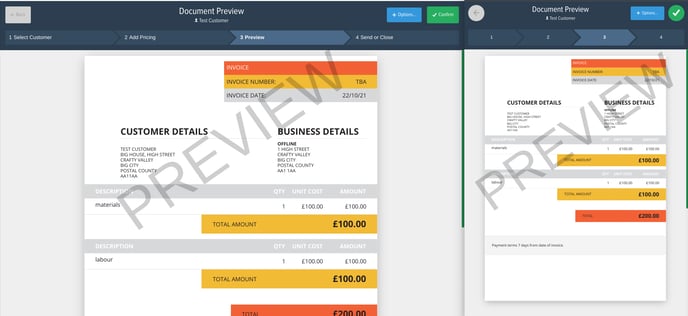Creating Invoices, Quotes and Worksheets from a project within Powered Now, enables you huge amounts of flexibility.
For example, you could create an invoice with two sets of pricing on and apply different discounts or surcharges or even different tax rates to each of them.
Lots of users use this functionality to create a single quotation document but with multiple quotations prices.
In this guide, we will cover adding multiple priced items to an invoice, and what changes can be made to priced items.
- Click on Projects and create a new project by pressing the New Project button.
- Choose an existing customer or create a new one.
- Once in the Project Timeline, you can re-name the project to keep it relevant.
- As you create your quotes and invoices, the financial summary will give you an easy log to refer to. Accepted quotes and paid invoices will also be shown here.
In the Project Timeline page, you will see a blue drop-down menu which gives you the option to:
- Add Note
- Add Photo
- Create Pricing (Manage Priced Items)
- Create a Reminder
- Create an Appointment
- Send an email or text message to a customer.
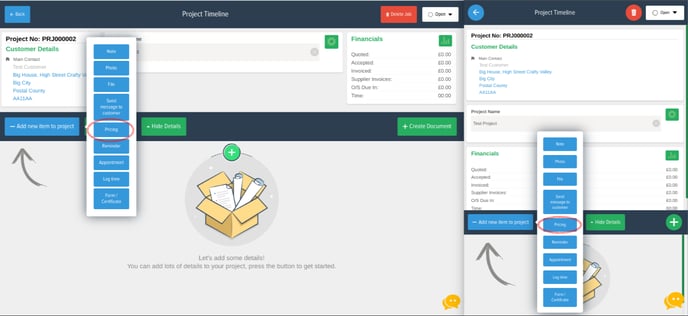
By clicking on Pricing, you can easily add new Priced Items to your projects, which will save you time in the future as you then won't have to keep creating new ones. Basically, you only have to create a Priced Item once, you can then edit it and use it to create quotes and invoices to send out to your customer, all within the project.
Adding priced items to a document
Once you have created a few priced items, you can then start to add them to a document.
In the Project Timeline, click on the green Create Document button (Green '+' button on the mobile app). This will take you to a page showing the items saved in your project that can be added to a document.
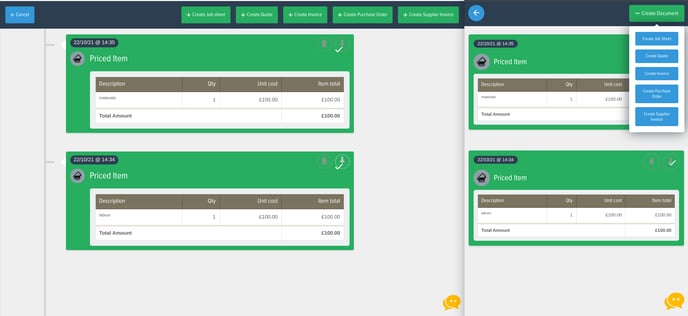
Click on the items you would like to add and then choose which document you'd like to create (on the mobile app select the items you'd like to add the press 'Create Document' in the top right and then select the document you'd like to create. Powered Now will produce a preview of the document and give you the options to either Confirm or Edit the document.
Making changes to your priced items
To make a change to a priced item in a document, click on the blue Options button on the Document Preview page and then click Edit document. You will be taken to a page where you can edit a variety of the document's features. Click on the Document Items tab, and then select the blue pencil icon next to the priced item box you would like to edit.
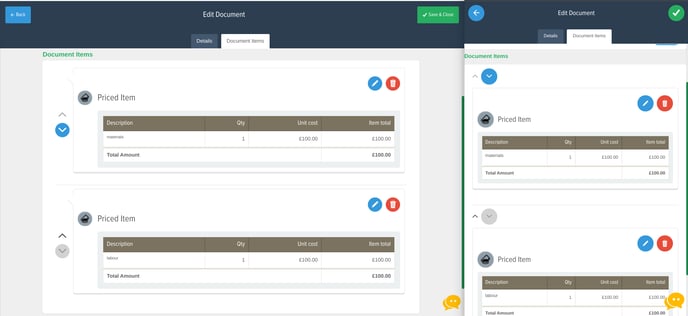
From here you can:
- Add discounts or markup by a total amount or by a %.
- Alter the VAT rate, or add zero VAT.
- Edit the item's description.
You can see at the bottom of the page the invoice created using two Priced Items that were edited. As you can see, each one contains different VAT rates and one has a discount applied.
Powered Now is very clever and will even show the total values of the two priced items added together.