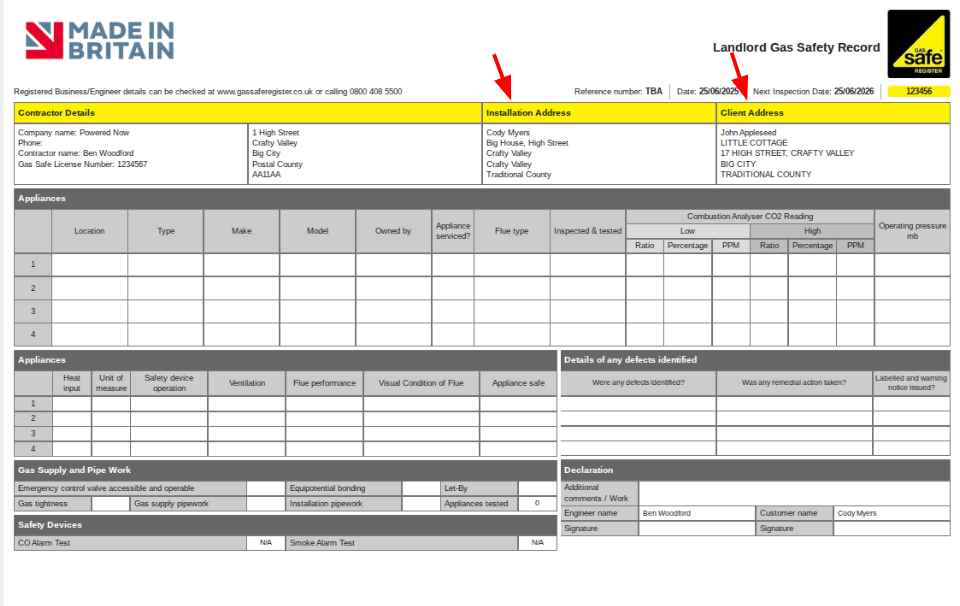If you haven't yet set up your Certificate details (Company logo, Engineer registrations numbers (GasSafe, NICEIC, etc) and Engineer e-signatures), follow this article first: Certificate Set up
- First, we need to make sure that the contact in question has a site associated with them. If you are unsure how to add a site to a contact, click here.
- Once we've got a site set up for our contact, we need to create a project for this contact with the associated site. Click on the New Project button from the home page or in the projects tab on the left.

- Once you've selected a contact for the new project, you will be able to choose which site you want the project to be for. If you don't have the site address already created, you can add the site using the bottom of the screen. Once you have the site address you want to create the certificate for.

- Name your project and click Finish.
- You'll then be in the Project Timeline. Here you can see that there are two addresses; the main contacts address and the site address. From here click on the blue Add new item to project button.

- Select Form/Certificate.
- Select the Form/Certificate you wish to create.
- After you've input the relevant details into the certificate it will produce the document. You will see that there are two addresses on the certificate, both the main contacts address and the site address.