- Help Center
- Powered Now Features
- Contacts, Customers and Sites
-
How to Raise a Support Ticket
-
Powered Now Features
-
Getting Started Guide
-
Frequently Asked Questions
- Sales: Invoices, Quotes, Worksheets
- Contacts, Customers and Sites
- Costs: Purchase Orders, Expenses, Supplier Invoices
- Diary and Appointments
- Finances: Payments, Reports, CIS, VAT Returns
- Forms and Certificates
- Xero
- Projects
- Account Settings
- Customer Portal
- Team Features
- Not working? How to fix. (Troubleshooting)
- Other Questions
-
Book Training
-
Forms & Certificates
-
Portal FAQ
-
Go to the Powered Now Community
Adding a New Main Contact
- Select the New Customer or Supplier quick action button from the home screen.
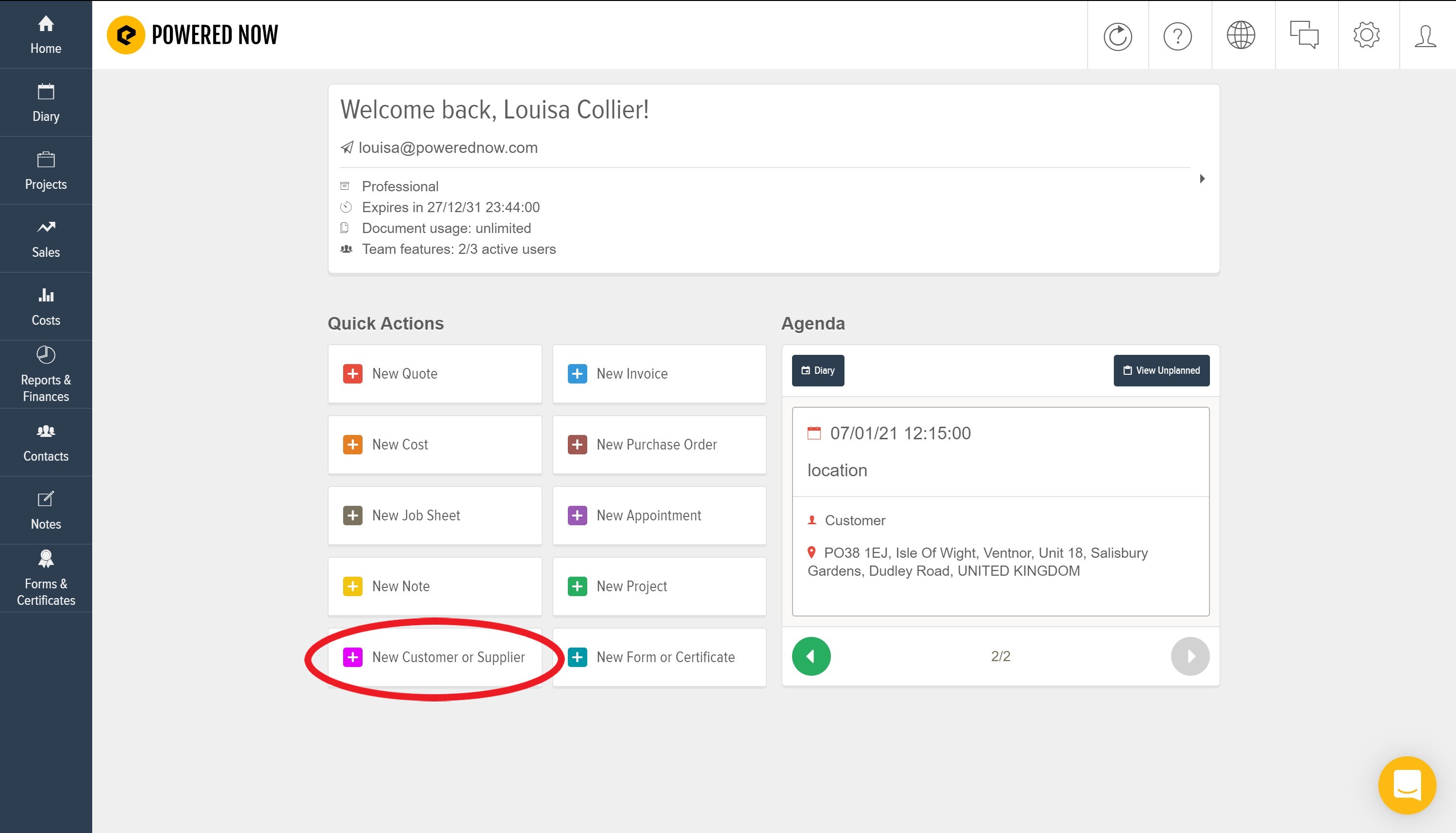
- Choose whether to create a Supplier or Customer (select both if applicable) and input the customer details.
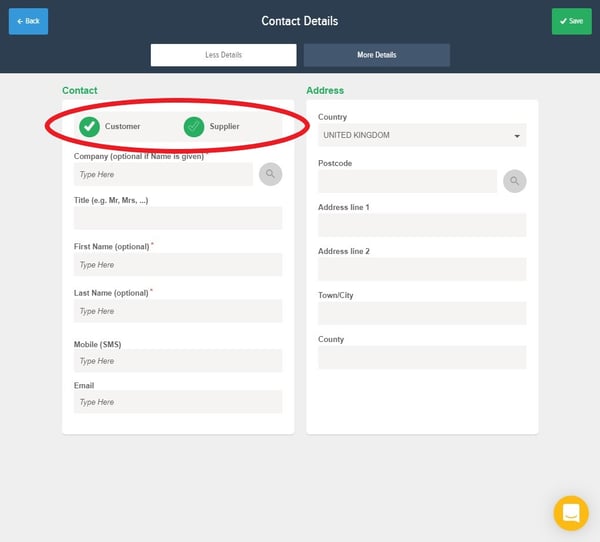
- If you would like to add an alternate contact to the main contact, click More Details and choose the Add Alternate Person button to enter their details.

- You can also add an Invoicing Contact and Registered Company Address from their respective tabs at the top.

- Press Save to store the details you’ve entered.
