- Help Center
- Frequently Asked Questions
- Sales: Invoices, Quotes, Worksheets
-
How to Raise a Support Ticket
-
Powered Now Features
-
Getting Started Guide
-
Frequently Asked Questions
- Sales: Invoices, Quotes, Worksheets
- Contacts, Customers and Sites
- Costs: Purchase Orders, Expenses, Supplier Invoices
- Diary and Appointments
- Finances: Payments, Reports, CIS, VAT Returns
- Forms and Certificates
- Xero
- Projects
- Account Settings
- Customer Portal
- Team Features
- Not working? How to fix. (Troubleshooting)
- Other Questions
-
Book Training
-
Forms & Certificates
-
Portal FAQ
-
Go to the Powered Now Community
How Do I Create a Job Sheet?
- Click on Projects
- Click on New Project
- Select the Customer the project is for
- Name your project
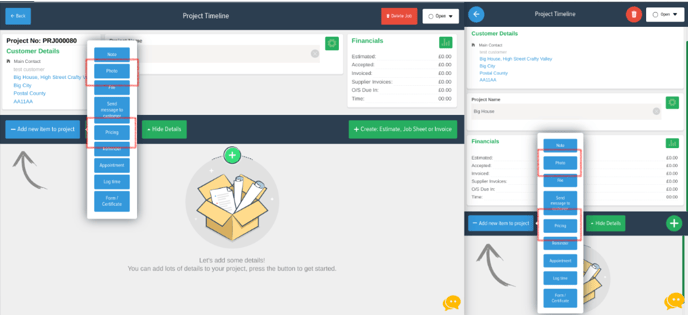
- If you create a pricing item and/or upload a photo to the project, you can add them to the job sheet.
- Click on the Create Document button (Green '+' button).
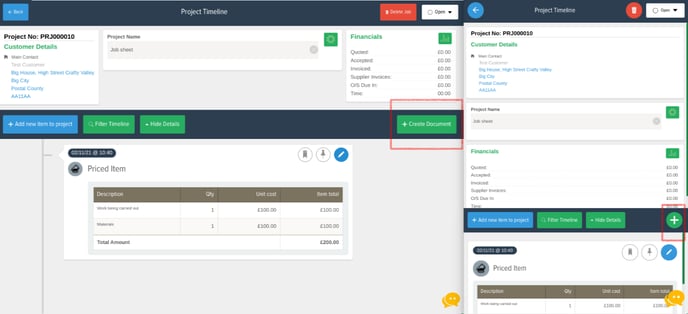
- Click on the items you wish to add to your job sheet, e.g. Pricing
- Click the document you want to create, i.e. Job Sheet (on the mobile app press 'Create Document' and select the document you'd like to create
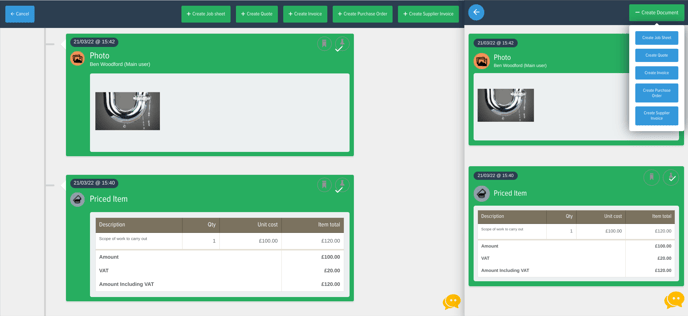
- In the example below, both the note and pricing have been added to the job sheet. You will notice no prices are visible.
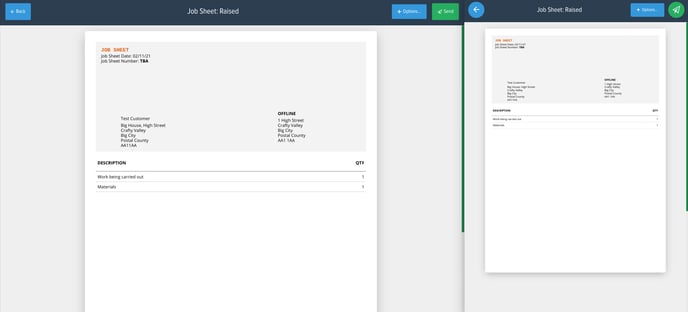
- Click Send (Paper plane in the top right of the mobile app)
Creating a job sheet from a quote
Pricing will be hidden on the job sheet if you create a job sheet from a quote. Once a job sheet has been raised, you can edit it to add more detail if required.
