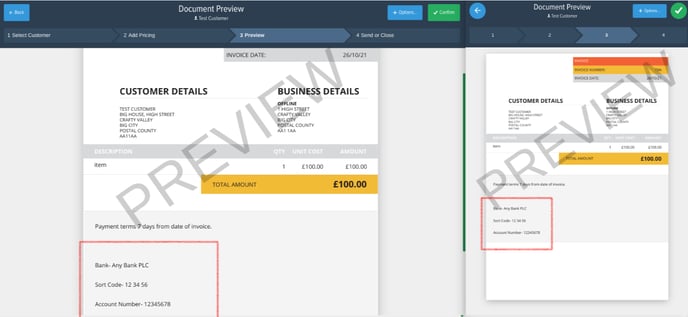- Help Center
- Frequently Asked Questions
- Sales: Invoices, Quotes, Worksheets
-
How to Raise a Support Ticket
-
Powered Now Features
-
Getting Started Guide
-
Frequently Asked Questions
- Sales: Invoices, Quotes, Worksheets
- Contacts, Customers and Sites
- Costs: Purchase Orders, Expenses, Supplier Invoices
- Diary and Appointments
- Finances: Payments, Reports, CIS, VAT Returns
- Forms and Certificates
- Xero
- Projects
- Account Settings
- Customer Portal
- Team Features
- Not working? How to fix. (Troubleshooting)
- Other Questions
-
Book Training
-
Forms & Certificates
-
Portal FAQ
-
Go to the Powered Now Community
How Do I Add My Bank Details to Invoices?
Adding your bank details is easy in Powered Now
Click on the Settings Cog (top right of the home page)
Click on Document Layouts & Logo settings
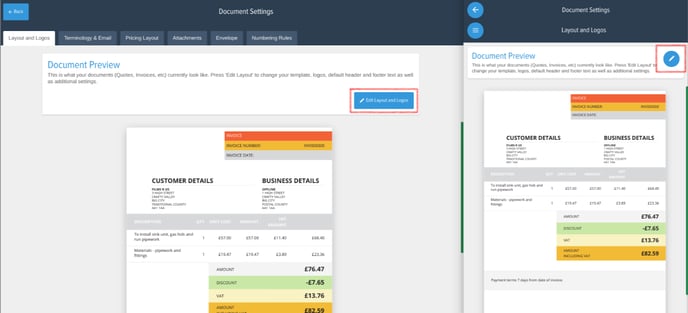
Click on the Edit Layout and Logos (blue pencil button on the mobile version) button
Scroll along to the 'Headers and Footers' tab and click on the Invoice tab (on the mobile app press the blue button with the three white lines and on the dropdown select 'invoice') and add the bank details to the footer.
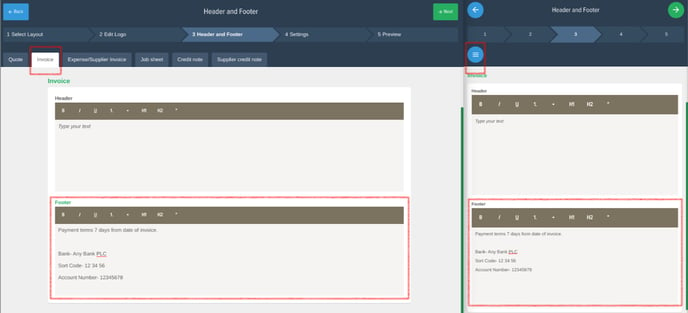
Click Next until you end up back at the dashboard.
Your bank details will now appear on the bottom of every invoice you raise.