There are a couple of ways that you can convert a quote to an invoice. Either use the Quick Action buttons, use the Convert to Invoice button or create an invoice in a project using saved priced items.
Using the Quick Action buttons
Using the Quick Action buttons, you can create a quick invoice:
- Click on Invoice on the main front page.
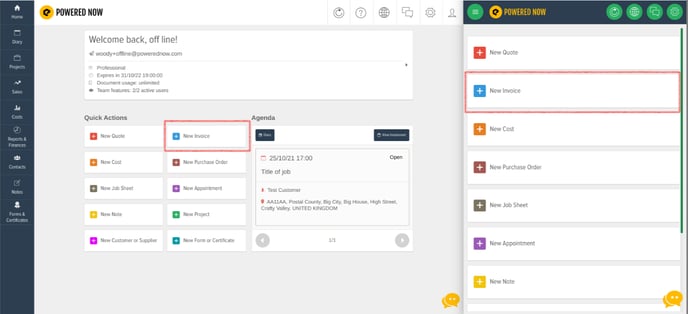
- Choose your customer.
- Choose an existing quote. You will be able to edit the quote before you turn it into an invoice.
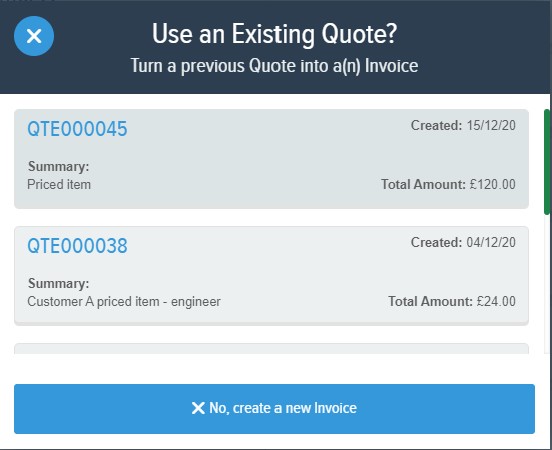
- Then preview the invoice.
- Click Confirm.
- The Invoice has now been created and you just need to send it to your customer.
- Press Send.
Convert button
- Click into the quote you'd like to convert into an invoice
- Click Options, then Convert.
- In the box that pops up asking what document you want to create from the quote, make sure it's set to Invoice and then click Convert


- An invoice containing all of the details from the original quote will be automatically produced.
- If you would like to edit any of the items on the new invoice, click Options, then Edit Document, and you will be taken to a page where you can edit the contents of the invoice.
Creating an invoice within Projects
- Click on Project.
- Click the project you created which is associated with the customer.
- If there is a quote that you have already created, click on green Create Document button (green + button in the mobile app) and choose which Priced items you'd like to appear on the invoice.
- If you need to amend the pricing, then you can edit it at this stage.
- Click on Confirm.
- Click Send.
All of your data and documents will be kept in order on your project timeline for easy reference.
NB. We always recommend editing the pricing and not the quote, so that you can keep track of all your records.
